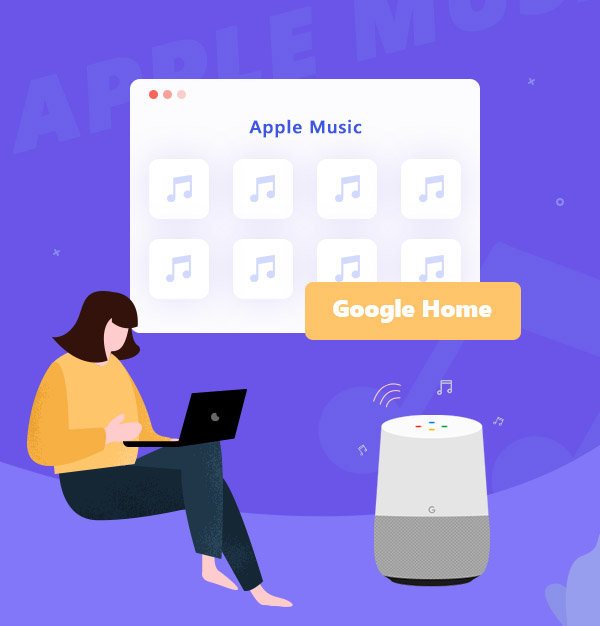
How to Play Apple Music on Google Home
Learn how to play Apple Music songs on Google Home in 2 ways easily.
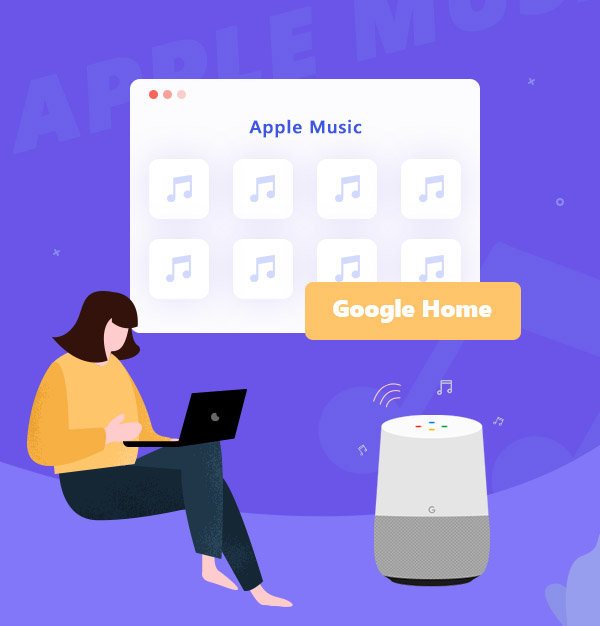
Learn how to play Apple Music songs on Google Home in 2 ways easily.
Google Home is a line of smart speakers developed by Google under the Google Nest brand. Users can speak voice commands to interact with Google Home through Google Assistant. Google Home allows users to play music, listen to the news broadcast, etc., and those Google Homes with screens can be used to control the playback of videos and photos.
But here we only talk about playing music on Google Home. There are many ways to let Google Home play music. If you have subscribed to Apple Music, you can link up your Apple Music Account, and play Apple Music songs in your library on Google Home.
👉Related articles: How to Play Spotify on Google Home
To play Apple Music on Google Home, you need to download Google Home app through Apple Store or Google Play first.
Open Google Home app on your phone/iPad.
Tap "Settings > Music > More Music Services" and choose Apple Music there.
Tap "Link Account" and sign in your Apple ID.
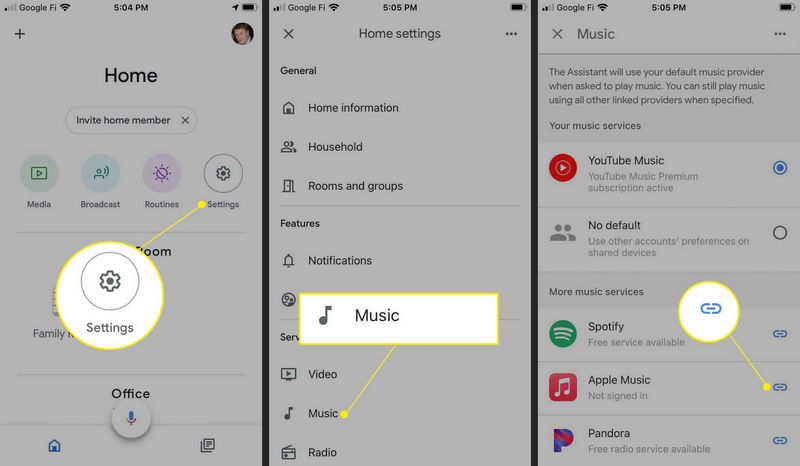
However, there are some restrictions there. For example, only Apple Music subscribers can play Apple Music on Google Home. Also, playing Apple Music on Google Home is only available in Australia, Canada, France, Germany, India, Japan, Mexico, South Korea, the United Kingdom, and the United States. If you are not living in these countries, you have to find another way, which we will introduce in the next part.
One of the methods to play Apple Music on Google Home without the restrictions is to download Apple Music as local files in plain audio formats. Then, you can play Apple Music on Google Home via Bluetooth. Here we can introduce you a tool called AudiFab Apple Music Converter, which can help you download Apple Music as local files.
AudiFab Apple Music Converter is used to convert Apple Music songs, podcasts and audiobooks to MP3, AAC, ALAC, WAV, FLAC, and AIFF format. It is compatible with Windows 7, 8, 10, 11 and macOS 11 - 26. Besides, you can use it to convert the formats of your local audio files, burn music to CD, edit ID3 tags, etc. It keeps original audio quality and ID3 tags after conversion. Plus, you can choose how you’d like to name and sort out the converted files.

The following content is the simple steps of playing Apple Music on Google Home via Bluetooth with the help of AudiFab Apple Music Converter. With this method, you can even play Apple Music songs after the Apple Music subscription expires.
Open AudiFab Apple Music Converter.
Open the AudiFab Apple Music Converter. Tab Amazon Music App. Our program will automatically detect and connect to the iTunes/Music app in your computer.
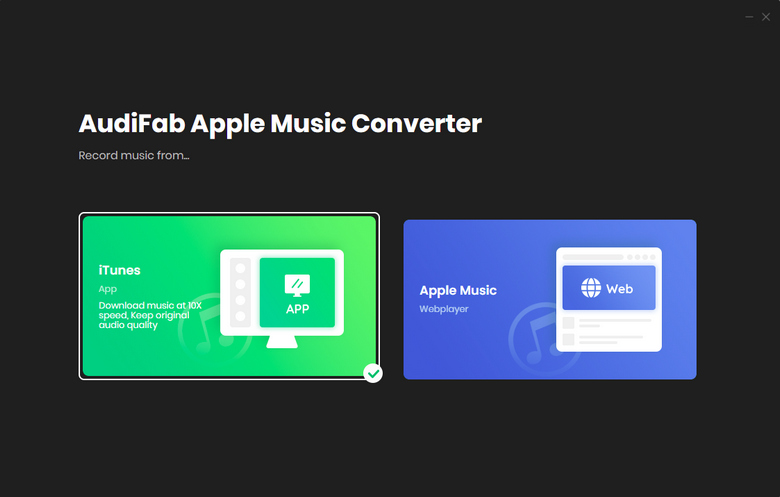
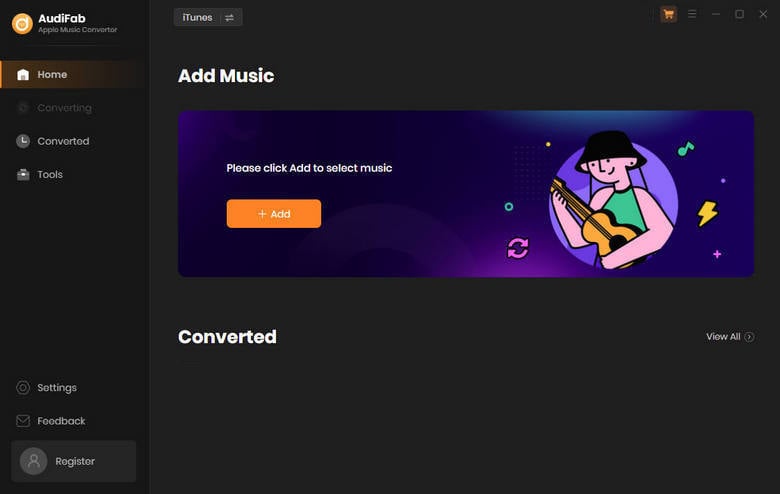
Note: Please do not operate iTunes/Music when converting songs.
Add Apple Music Songs to AudiFab.
Click the button "+ ADD", then you will see a pop-up window, which will show you all the songs in your Apple Music Library. You can add and choose Apple Music songs, podcasts and audiobooks in the pop-up window as you want.

Choose the Output Format.
After adding songs you want to download, the next step is to choose the output settings according to your needs. Click the Setting button (the gear icon) on the program interface, and then there will be a pop-up window that allows you to set conversion settings and output settings. ALAC, WAV, AAC, MP3, AIFF, and FLAC are available to choose from. You can also change the output path, ID3 tags, etc. here.
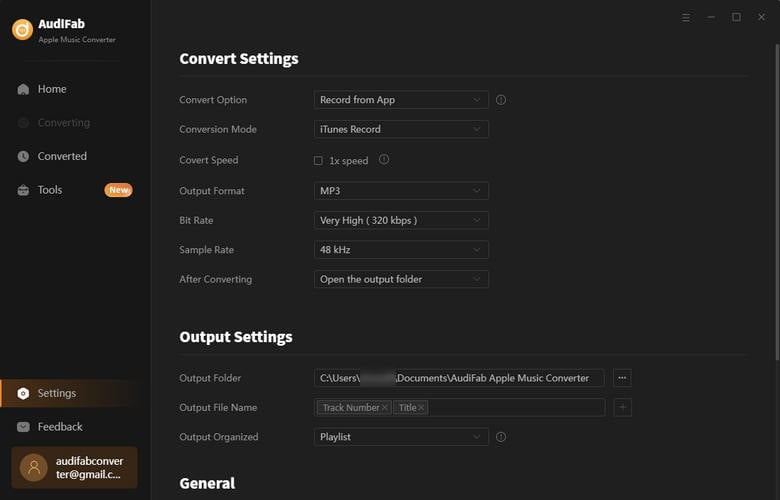
Download Apple Music Songs
After completing the above steps, please back to Home interface. The next step is clicking the button "Convert". The conversion time depends on how many songs you would like to convert.

Play Converted Apple Music songs on Google Home
After downloading all the Apple Music songs successfully, AudiFab Apple Music Converter will open the output folder for you. Or you can find them by clicking "Converted" on the left, and hovering your mouse on the music files, there will be a folder icon on the right side. Now you can transfer those downloaded Apple Music songs to anywhere, and play them on Google Home via Bluetooth.
Connect mobile with Google Home: Tap "Settings > Bluetooth" and choose your Google Home.
Connect Windows PC with Google Home: Select the Start button and then type "Bluetooth" and then select Bluetooth settings from the list. Turn on Bluetooth, and tap Google Home.
Connect Mac with Google Home: Click the Apple menu > System Preferences and find the Bluetooth icon. Then, turn on Bluetooth and select Google Home.
For more details, please visit the tutorial: Play music on your speaker or display using Bluetooth
To play Apple Music on Google Home, you have to become an Apple Music subscriber and lives in Australia, Canada, France, Germany, India, Japan, Mexico, South Korea, the United Kingdom, and the United States. If either of the two conditions is not met, you can not connect your Apple Music Account to Google Home and play Apple Music songs. However, you can now download Apple Music songs by AudiFab Apple Music Converter and play them via Bluetooth offline.
Just open AudiFab Apple Music Converter, click "+ ADD", choose the output format and then click the Convert button to start the conversion. Then, you can download Apple Music songs to your PC/Mac and play them on Google Home via Bluetooth without restrictions.
AudiFab Apple Music Converter is free to try. It can be downloaded for free and converts the first minute of each audio file for sample testing. If the program meets your need, you can buy a license to unlock the time limit.
Music is the greatest communication in the world and here are some articles that may help you enjoy music in a better way.