
Best 2 Methods to Play Apple Music on Roku
This article will show you the best two methods to play Apple Music on your Roku devices.

This article will show you the best two methods to play Apple Music on your Roku devices.
Apple Music is a streaming service that offers access to millions of songs and albums. It's available on iPhone, iPad, iPod touch, Mac, PC, and Android devices. Apple Music is also available on Roku, which means you can enjoy your favorite music in the living room from your TV. In this article, we'll cover the best two methods for getting Apple Music on your Roku device - with or without the Apple Music app on Roku TV.
Roku supports several audio formats for streaming content on Roku devices:
If you're a fan of Apple Music, you'll be pleased to know that it's available on Roku streaming players and Roku TV models. Here's how to use Apple Music App to Apple Music tracks on your Roku devices.
Using your Roku remote, press the Home button.
Tap on the "Streaming Channels" option.
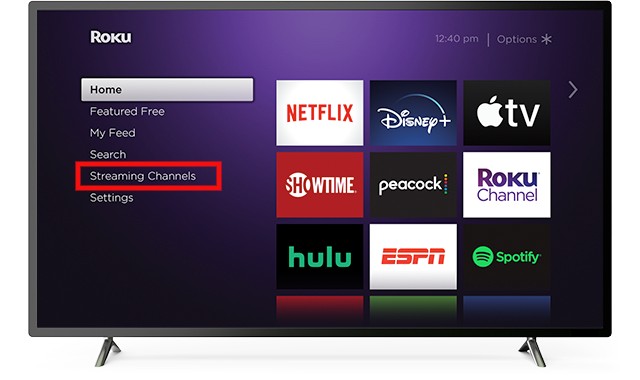
Scroll down and choose the Search Channels. Now, type "Apple Music" in the search field and click “Apple Music” from the suggestions.
Select + Add Channel to install Apple Music on Roku. Click OK, if prompted.
The app should now be added to your main Roku home screen. Click the Home button again, log into your Apple ID, and start playing any music.
If you prepare to play music on Roku via Apple Music App, you need to:
Adding and playing Apple Music on Roku is a simple process that can be completed in just a few steps. However, some users don't want to pay for Apple Music monthly, or encounter issues when they try to play Apple Music songs on Roku. Plus, you can't play any Apple Music tracks on Roku without an internet connection. Luckily, there is another option to play Apple Music on Roku - convert Apple Music to MP3 format and use your Roku device to play them on your TV from an external USB stick, SD card, or hard drive.
AudiFab Apple Music Converter is a full-featured Apple Music Converter and iTunes Music Converter with a friendly interface. In addition, It allows you to convert Apple Music tracks, iTunes M4P music, and Audible/iTunes audiobooks to MP3/AAC/WAV/FLAC/AIFF/ALAC format. Using the tool for decrypting, converting, or exporting Apple Music tracks is significantly quicker and less effort-intensive compared to a traditional streaming music recorder to achieve better results. Because AudiFab is known for its 100% lossless audio quality and 10X faster conversion speeds.
The included Toolkit also offers 3 practical tools, including Format Converter (convert local audio files to MP3/M4A/FLAC/WAV/OGG/AIFF), Burn CD (bur converted Apple Music or local music tracks to your CD), and Edit tag (edit ID3 tags for your songs).

Here’s a step-by-step guide for playing Apple Music tracks on your Roku streaming device with the help of AudiFab Apple Music Converter and USB drive.
Open AudiFab Apple Music Converter
Open the AudiFab Apple Music Converter. Choose App download on AudiFab, and your iTunes/ Music App would be automatically pop out on your computer.
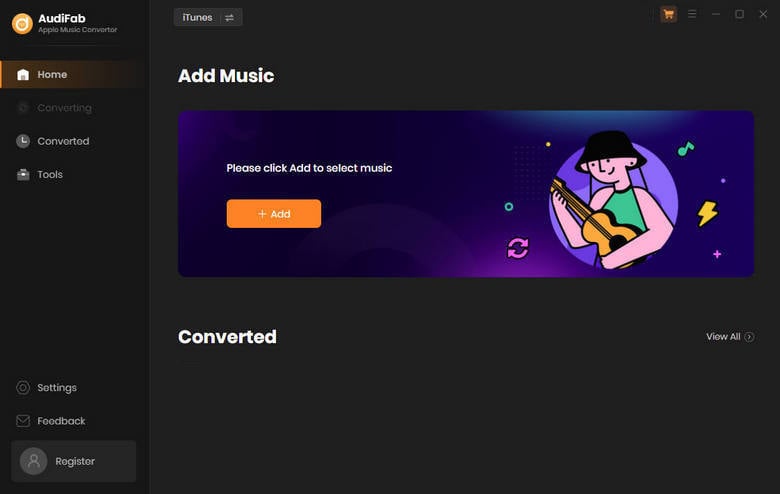
Note: Please do not operate iTunes/Music App when you're using AudiFab Apple Music Converter.
Add Apple Music Songs to AudiFab
Click the button "+ ADD", and you will see a pop-up window, which loads all of the songs from your Apple Music Library. You can choose your favorite Apple Music tracks for converting as required.

Choose Output Format
After adding Apple Music songs, the next step is to choose the output format. Click the Setting button (like the gear icon) in the lower-left corner, and then there will be a pop-up window that allows you to set conversion settings and output settings. MP3, WAV, AAC, AIFF, ALAC, and FLAC are available to choose from. Plus, you can also choose the output path here.
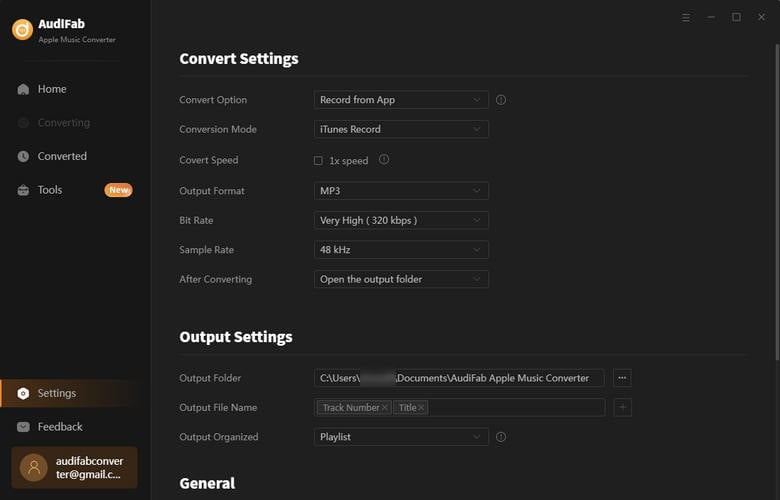
Start Converting Apple Music Songs
Come to the Home screen. Then click the "Convert" button to start conversion. The duration depends on how many songs you would like to convert and the network connection.

Find Converted Files
After converting all the songs successfully, the output folder would pop out immediately.
Or you can find converted Apple Music files by clicking "Converted" on the left panel, hovering your mouse on the music files, and clicking a folder icon to locate the Apple Music tracks.
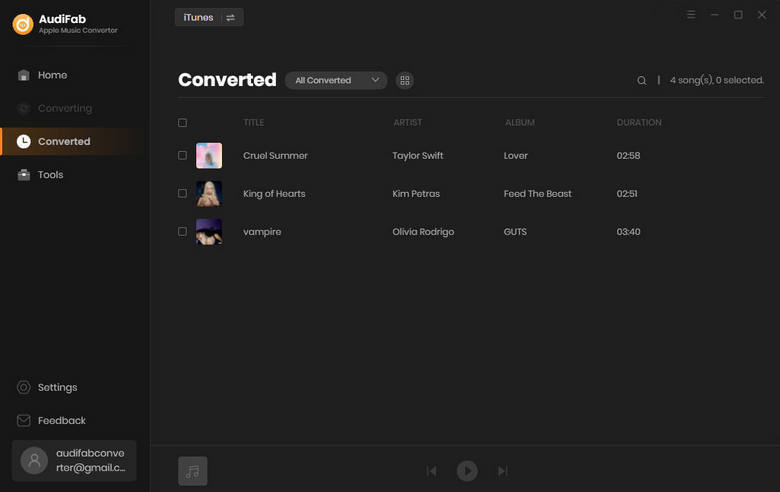
Enjoy Apple Music Tracks on Roku
Lastly, you can easily use Apple Music on Roku via a USB drive.
We hope that this article has provided helpful information for playing Apple Music on your Roku devices. Both methods have its own pros and cons. Whether you are looking for a simple way to stream your favorite Apple Music tracks on Roku or an unrestrained way to access all of the Apple Music content on Roku devices without an internet connection, either option is sure to satisfy any music lover's needs.
AudiFab Apple Music Converter is free to try. It can be downloaded for free and converts the first minute of each audio file for sample testing, so you can try it out before deciding whether or not to purchase it.
Music is the greatest communication in the world and here are some articles that may help you enjoy music in a better way.