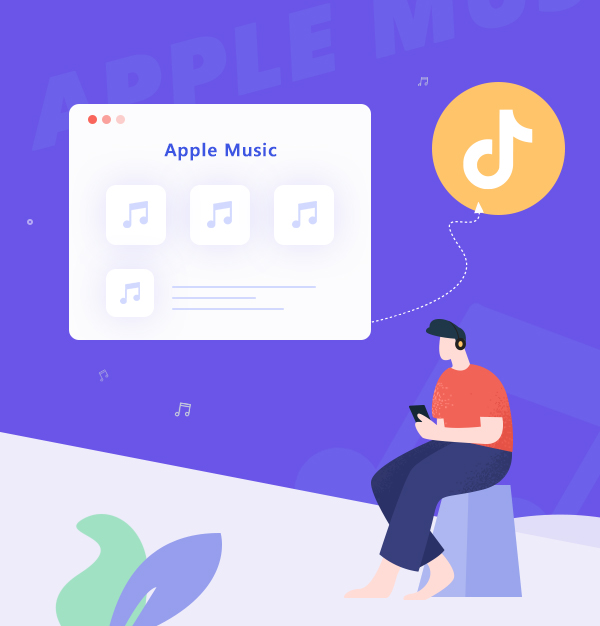
Best Way to Add Apple Music to TikTok
Learn how to download and import Apple Music songs to TikTok in only 5 steps.
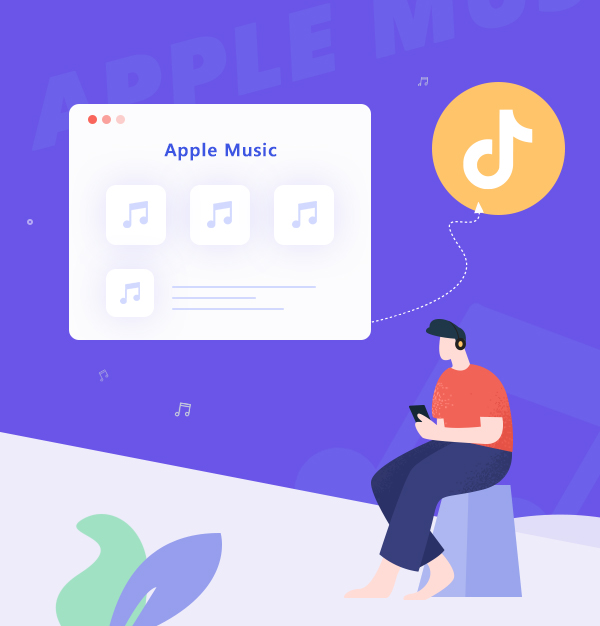
Learn how to download and import Apple Music songs to TikTok in only 5 steps.
Born in 2016, TikTok is one of the world’s fastest-growing social media platforms that is based on short videos (15 – 60 seconds). Aside from a wide range of filters and special effects what makes a TikTok video fascinating is the background music. Adding music to TikTok videos is essential because it sets the tone for the video and makes it more enjoyable to watch. Want to know how to add the best matching background music to your video clip? It’s easier than you might think. In this article, you will learn how to easily add music from TikTok’s music library and the best way to add Apple Music to TikTok instantly. Keep reading.
👉 Related articles:
Ultimate Guide: How to Add Spotify Music to TikTok Video
Adding Music to TikTok videos is a great way to get your video out there and gain more viewers. The best way to add music to TikTok videos is to use the app's built-in music library. To do this, you can follow five steps:
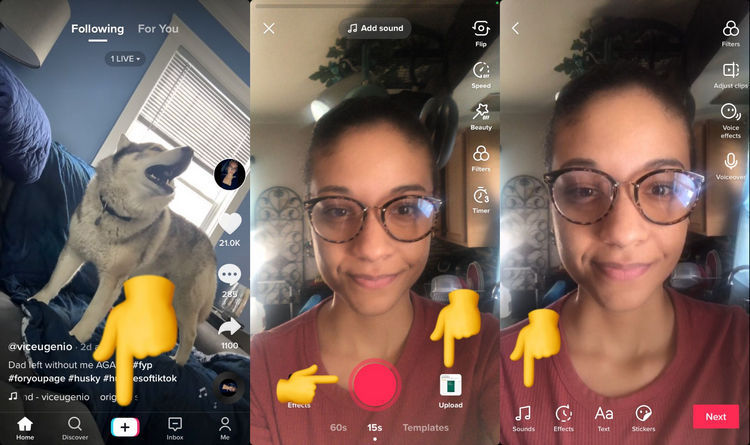
Open the TikTok app and tap on the "+" sign at the bottom of your screen.
Next, you can click the "Red" icon to create a new video or press "Upload" to select which photos or videos you want to upload.
Then, tap on the "Sounds" icon to add music. From here, you can browse your music library and select the song you want to use.
Once you've selected a song, you can trim it to fit the length of your video.
When you're finished, tap on "Post".
Although TikTok has a built-in music library for adding music to your TikTok videos, the app does not have a vast collection of music (only has 150,000 royalty-free songs now). Not every time you can pick the best music from TikTok's music library. For finding perfect background music to connect with the viewers effectively, Apple Music should be one of the best options, which has the largest catalog with over 100 million songs available in Lossless Audio.
When you have a subscription of Apple Music, you can easily download Apple Music for offline listening. However, all Apple Music downloads are protected by DRM. That means Apple Music downloads are only playable on Apple Music App, let alone use them in TikTok videos. Don't worry a lot. That’s where AudiFab Apple Music Converter comes into play. It lets you decrypt and download Apple Music to your Windows and Mac computer easily in bulk.
AudiFab Apple Music Converter is compatible with Windows 7, 8, 10, 11, and macOS 11 - 26. It is capable of converting Apple Music songs, iTunes M4P music and Audible/iTunes audiobooks to MP3/AAC/WAV/FLAC/AIFF/ALAC format at 10X faster speed. It is also quick to backup high-quality Apple Music files with all ID3 tags. Besides, AudiFab Apple Music Converter can be used to convert your local audio files to MP3/M4A/FLAC/WAV/OGG/AIFF format, burn music to CD, and edit ID3 tags. What's more! It also has a clean and well-designed interface.

In the following content, we are going to show you how to use AudiFab Apple Music Converter to convert Apple Music songs to your local computer, then add them to TikTok videos step by step.
Open AudiFab Apple Music Converter.
Open the AudiFab Apple Music Converter. Pick record music from App. Our program will automatically detect the iTunes/Music on your computer and load your library.
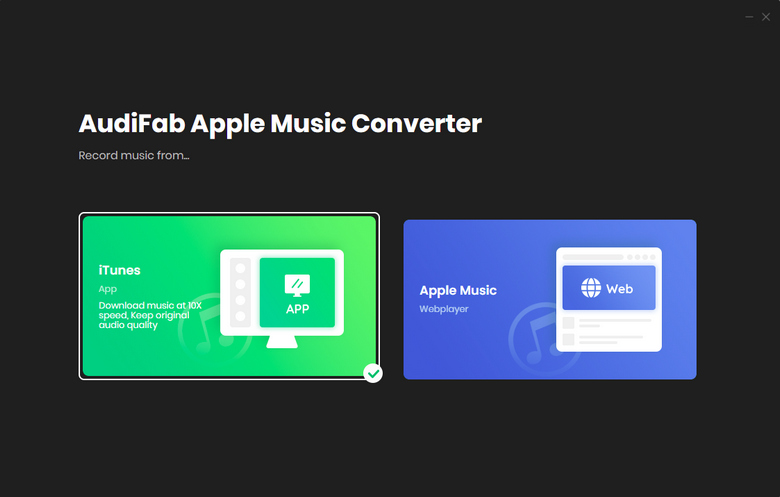
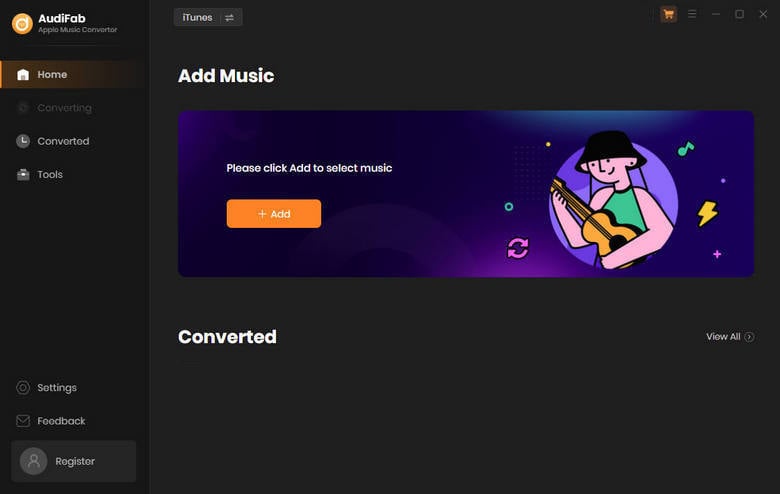
Note: Please do not operate iTunes/Music when converting songs.
Add Apple Music Songs to AudiFab.
Click the button "+ ADD", then the program would show you all the songs in your Apple Music Library. You can add and choose Apple Music songs, M4P music files, and audiobooks from the pop-up window as you want.

Choose the Output Parameters.
After adding Apple Music songs, you can click the Setting button (like the gear icon) in the bottom left corner, a setting window would pop out. Here you can choose the output format as MP3, WAV, AAC, AIFF, ALAC, and FLAC, adjust Bit Rate or Sample Rate. The output path is also changeable if needed.
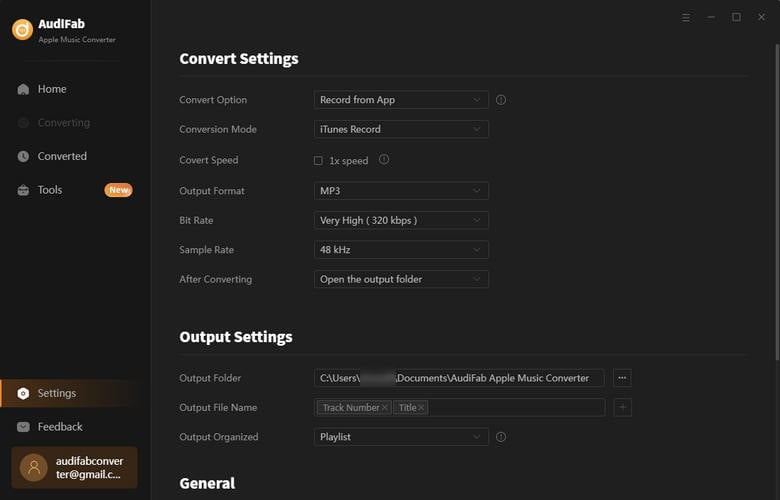
P.S: The conversion speed of the Webpalyer download is up to 10x speed.
Convert Apple Music Songs to MP3 Format.
Once make all the settings, simply close the Settings window to apply all the changes. Now click the "Convert" button to start converting Apple Music tracks. The duration depends on how many songs you would like to convert and the network connection.

Find Converted Apple Music Files
After converting all the songs successfully, you can find them by clicking "Converted" on the left panel, and hovering your mouse on the music files, there will be a folder icon on the right side.
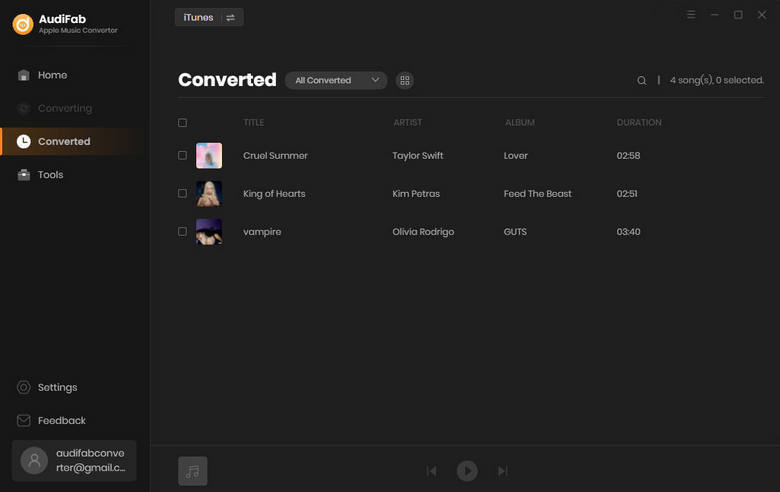
TikTok is a very popular social media platform with a lot of users, so it's definitely worth considering adding more attractive and fantastic music from Apple Music to your TikTok videos, making them more engaging and entertaining.
With AudiFab Apple Music Converter, you can download and convert Apple Music to plain audio format with the best audio quality. After that, you can use them in your videos without having to worry about copyright issues. This tool is quick, easy, and most importantly, reliable. So what are you waiting for? Go give it a try and see how it works for you.
AudiFab Apple Music Converter is free to try. It can be downloaded for free and converts the first minute of each audio file for sample testing. If the program meets your need, you can buy a license to unlock the time limit.
Music is the greatest communication in the world and here are some articles that may help you enjoy music in a better way.