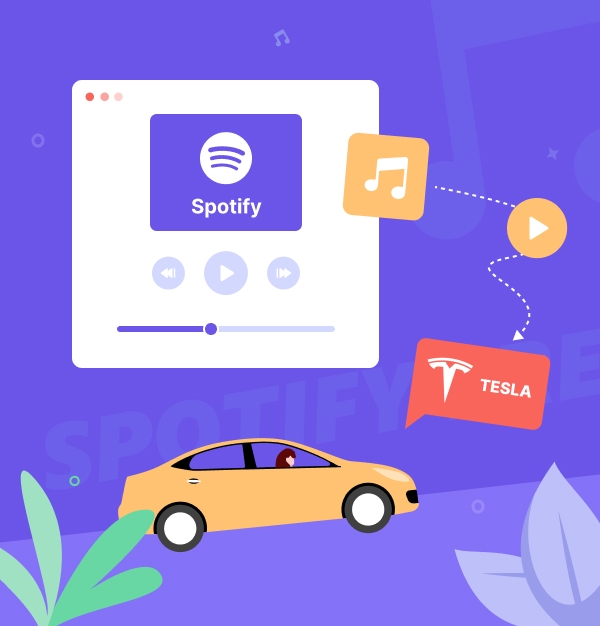
How to Play Spotify on Tesla With or Without Premium Connectivity
Stream Spotify music on Tesla without Premium via USB, Bluetooth, or hotspot.
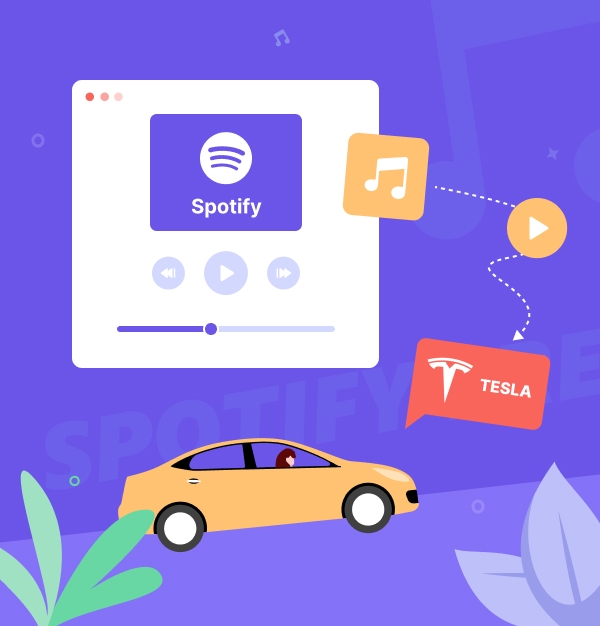
Stream Spotify music on Tesla without Premium via USB, Bluetooth, or hotspot.
Tesla's infotainment system seamlessly integrates with Spotify, allowing drivers to enjoy their favorite music directly from the dashboard. However, with recent changes to Tesla's Premium Connectivity package in Europe, Australia, and North America, understanding how to play Spotify on Tesla — whether you have Premium Connectivity or not—is crucial. This guide will walk you through all the ways to keep your Spotify songs playing with or without Premium Connectivity, whether you're online or offline, and for both Free and Premium users.
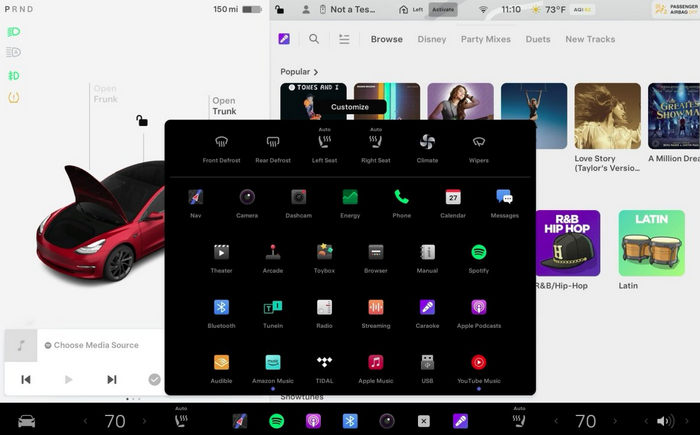
Related articles:👉
How to Play Apple Music Songs in Car
How to Play Amazon Music in Car
🌟 Ideal for seamless streaming Spotify on Tesla with no additional setup.
Premium Connectivity ($9.99 per month) is a Tesla subscription that boosts your vehicle's internet features, including satellite maps, karaoke, music streaming, etc. It streams Spotify directly through the Tesla car's system, providing high-quality audio and uninterrupted playback without mobile data or tethering.
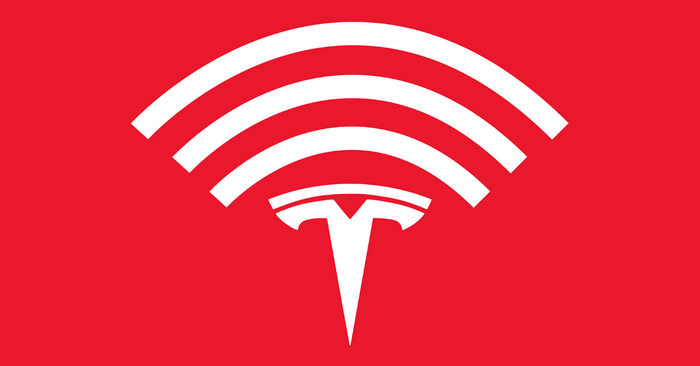
If your Tesla was delivered before October 1, 2024, Spotify Premium is included until December 1, 2024. For vehicles delivered after October 1, you'll need your own Spotify Premium account to stream music. Here's an updated guide to playing music from integrated Spotify app in your Tesla in 2025:
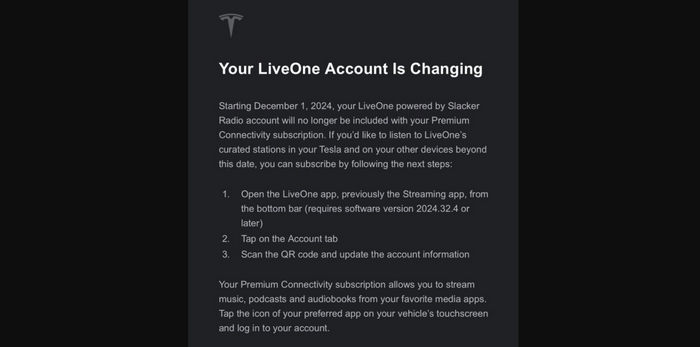
Requirements:
✨ Tips: If you're still Spotify Free, check out 15 ways to get free Spotify Premium here.
Step 1. Open the Tesla Touchscreen, select the "Apps"(...) icon, and find Spotify.

Step 2. Choose either QR Code Login or Login via Username/Password:
For QR Code: Scan it with your smartphone and follow the on-screen instructions. 
For Username/Password: Enter your Spotify credentials.
Step 3. Follow the prompts to finish the login process.
Step 4. Your Tesla is now connected to your Spotify account. To access Spotify easily, hold down the Spotify icon and drag it into the "My Apps" area on your menu.
✨ Tips: Spotify on Tesla not working? Here are 17 fixes.
Pros
Cons
Here are three ways to play Spotify on your Tesla without Premium Connectivity or a Spotify Premium account. If you use a free Spotify account, you'll hear ads, can't play offline, and have limited skips. However, the third method allows you to download Spotify songs locally, avoiding these issues.
🌟 Convenient for short trips and ideal for casual listening on mobile devices.
One popular method to play Spotify on your Tesla is via Bluetooth from your Android or iPhone. This method allows you to stream music directly from your device to your car's audio system, giving you access to your favorite playlists while you drive.
Requirements:
How To Setup and Use Spotify in Tesla via Bluetooth
Step 1. Enable Bluetooth on your smartphone.
Step 2. On your Tesla, go to the Bluetooth menu and tap the "+" icon next to Add New Device.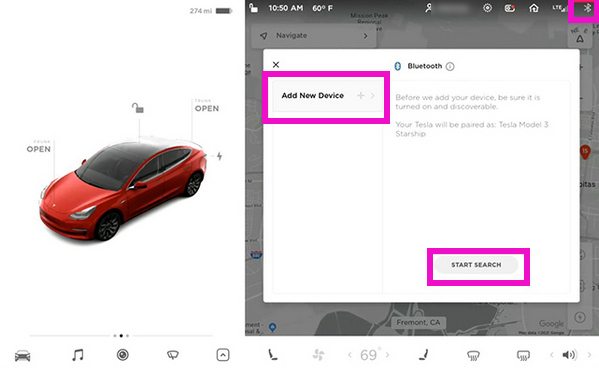
Step 3. Click “Start search”, and then select your phone when it appears.
Step 4. Confirm the pairing code on both your phone and Tesla screen.
Step 5. Once connected, open Spotify on your phone and start playing music.
Pros and Cons of Playing Spotify with Bluetooth
Pros
Cons
🌟 Ideal for high-quality, reliable offline playback during long trips.
Using a USB drive to play Spotify music in your Tesla offers a more reliable listening experience compared to Bluetooth, particularly in areas with poor connectivity. Tesla models come with USB ports for easy access to your stored music.
To facilitate this, We will introduce a professional Spotify downloader to easily download Spotify music to a USB drive, enabling you to play Spotify on your Tesla anytime, anywhere.
Requirements:
AudiFab Spotify Music Converter stands out as a top-notch Spotify converter that lets you batch download Spotify OGG songs to MP3, AAC, FLAC, WAV, AIFF, and ALAC, ideal for USB disk playback in your Tesla. This converter delivers 10X faster download speeds while preserving 100% original high audio quality (up to Spotify Lossless) and all ID3 tags. Whether you are a Spotify Premium or free user, AudiFab allows you to convert tracks, playlists, and albums, keeping the original playback order from Spotify. With no download limits, just ensure your USB drive has sufficient capacity for all your music.

How To Transfer Spotify to USB for Tesla Offline Playback
Download and AudiFab on your Windows or Mac, then follow the steps below.
Launch AudiFab Spotify Music Converter
Open AudiFab Spotify Music Converter. If you've installed the Spotify app, it will automatically launch the Spotify app as well. If not, Spotify web player will open.
✨ Tips: For Windows users, use the Spotify App for better audio quality, while Mac users can benefit from 10X faster conversion speeds with the Spotify Web Player.

Import Spotify to AudiFab
Drag & drop a song or playlist from Spotify to AudiFab main interface, or you can copy and paste the song/album/playlist link to the input box. Then you can click "Add" to finish adding Spotify songs.
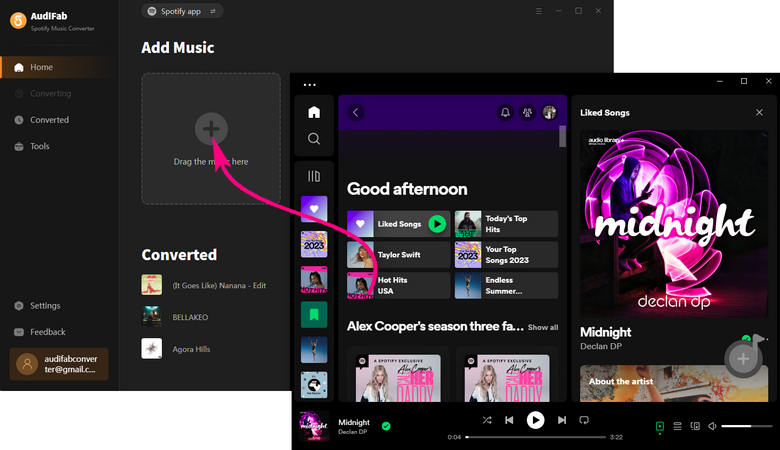
Customize output settings
Click the Settings button on the bottom-left to choose output format. In Music settings, you can choose the output format (FLAC, MP3, or AAC for Tesla USB playback), conversion mode (Intelligent Mode, Convert mode, or YouTube Download), output quality.
✨ Tips: For the best audio quality, we suggest Spotify App(convert option) + Convert Mode (conversion mode) + Auto(output format).

Convert Spotify to Tesla compatible formats
When finish customization, click the "Convert" button to start downloading Spotify songs to computer.

Find Converted Spotify Songs
After the conversion is done, you can find the converted Spotify tracks by clicking the "Converted" button. Now you can play Spotify songs on any device without ads and enjoy unlimited skips offline forever, even if you're a Spotify Free user.

Transfer Spotify music to USB
Plug in the USB drive to your computer, select all the converted songs (press Ctrl + A), then right-click to transfer them from your computer to the USB flash drive.
Stream Spotify music in Tesla
Insert your USB drive into the Tesla USB port. On the car screen, tap "Media Player > USB" to start playing your local Spotify songs for all Tesla models. By the way, you can also stream Spotify music in your Tesla using an SD card or CD. The process is similar to the one described above.
See also: Tesla USB Ports: An Official Explanation

Pros and Cons of Play Spotify Offline on Tesla with USB
Pros
Cons
🌟 Useful when USB or Bluetooth aren't available.
I found this method on the Tesla Motors Club forum, but not many people use it because it drains the battery quickly. You need to take out your phone and unlock it to keep the car connected to the hotspot. If you don't have Premium Connectivity and don't want to use USB or Bluetooth, try this method:
Step 1. Enable the hotspot on your phone.
Step 2. If it's your first time, connect the car to the hotspot; if it's already saved, it may connect automatically.
Step 3. Play Spotify as usual.
Pros and Cons of Playing Spotify on Tesla with Mobile Hotspot
Pros
Cons
| Feature | Premium Connectivity | Without Premium Connectivity | ||
|---|---|---|---|---|
| USB | Bluetooth | Hotspot | ||
| Spotify Users | Spotify Premium | Spotify Premium/Free | Spotify Premium/Free | Spotify Premium/Free |
| Streaming Quality | High | High | Lossy | Lossy |
| Playback Control | Yes | Yes | No | No |
| Convenience | 5 stars | 3 stars | 4 stars | 3 stars |
| Offline Playback | No | Yes (after transfer) | No | No |
| Stable | Stable | Very Stable | Stable | Less stable |
| Battery Usage | Minimal | No | Moderate | High |
| Data Usage | Tesla's built-in data connection | No data usage after download | Uses mobile data via Bluetooth | High data usage |
| Cost | Premium Connectivity + Spotify Premium = $20.98/month | $14.99/month (AudiFab) | 0 | 0 |
Why is my Spotify app missing on Tesla?
Is Tesla Premium Connectivity worth it?
Tesla Premium Connectivity can be worth it if you frequently use features like live traffic, streaming services, and internet browsing. You can get a free trial with a new Tesla or try it for a few months and cancel anytime.
To cancel Premium Connectivity, open the Tesla app > tap “Upgrades” > “Manage Upgrades” > find Premium Connectivity > tap “Manage” > tap “Cancel.”
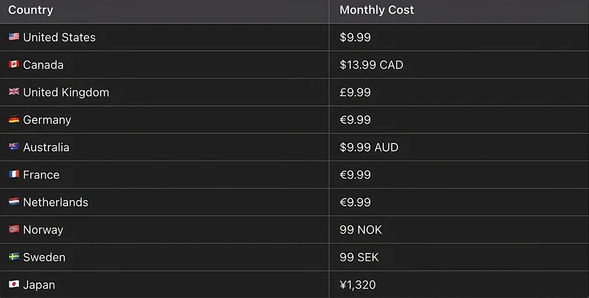
Can I play Spotify via Android Auto or Apple CarPlay in my Tesla?
No, you cannot use Android Auto or Apple CarPlay natively in your Tesla. However, with the TeslAA app ($4.99), you can access Android Auto and use Spotify. After installing the app, connect your phone via Bluetooth, link to your hotspot, and visit androidwheels.com in the Tesla browser.
Can I transfer my Tesla Spotify account playlist to my new Spotify Premium account?
With the Tesla update 2024.32.4, you can add an email to the Spotify vehicle account to keep your playlists. This is optional. To use a Free Spotify account, wait for the 2024.38 update, as Free accounts won't work until then. In December, the vehicle account will switch from Premium to Free, but access should remain unless you don't add your email. If you want a Free account, just wait for the update.
Ready to enjoy your favorite Spotify tracks on your Tesla? This guide explains how to connect Spotify to your Tesla, highlighting the pros and cons of Premium Connectivity. For Tesla users who want to play Spotify without Premium Connectivity, it covers three methods: Bluetooth, USB, and mobile hotspot.
The USB method is especially reliable for offline, ad-free music. With the help of AudiFab Spotify Music Converter, Spotify Free and Premium users can convert and copy Spotify songs to a USB flash drive for easy access during your drive.
The trial version of AudiFab Spotify Music Converter supports converting the first minute of each audio file for trial testing. You can purchase the full version to remove this limitation.
Music is the greatest communication in the world and here are some articles that may help you enjoy music in a better way.