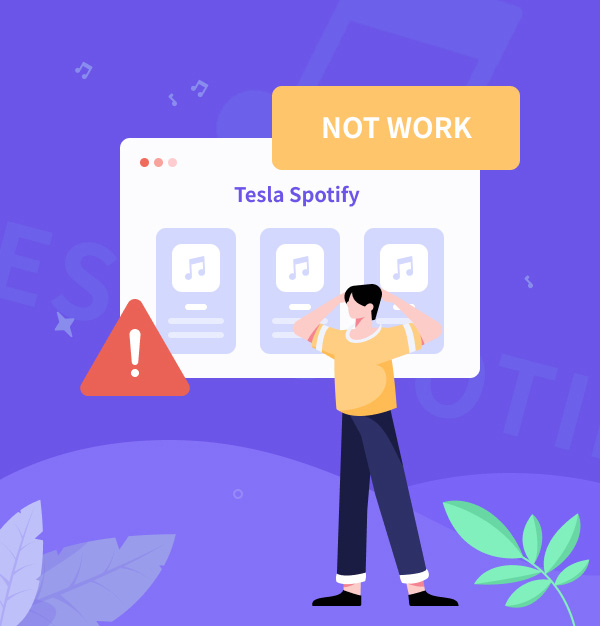
17 Fixes! Tesla Spotify Not Working 2025
Is your Tesla Spotify not working today? Explore these 17 updated fixes for 2025.
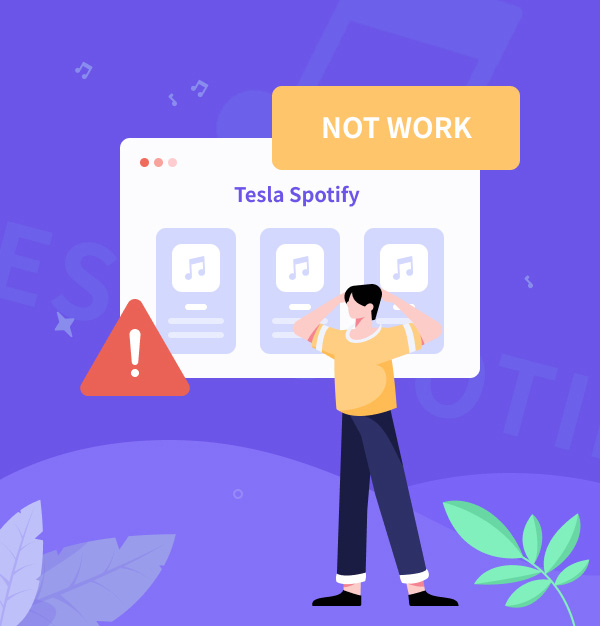
Is your Tesla Spotify not working today? Explore these 17 updated fixes for 2025.
Tesla Spotify is the main solution if you want to play Spotify in Tesla while driving. However, there are moments when Tesla Spotify not working continue. So far, no one has been able to pinpoint the exact reason why Tesla Spotify is not working, as there are multiple possible causes behind the issue: If your Spotify account is unstable, you might not be able to log in; outdated versions of Spotify or Tesla software may need updating; alternatively, a poor internet connection could prevent Spotify from loading on Tesla.
Below are 16 troubleshooting tips to fix Tesla Spotify not working, along with the best alternative method for playing Spotify songs in your Tesla when Spotify isn't working, all updated for 2025.
✨ Tips: Tesla will end free Spotify with Premium Connectivity after December 1, 2024. To play Spotify offline without Premium, check the Extra Fix: Play Spotify on Tesla Offline via USB.
👉 Related articles:
How to Play Apple Music Songs in Car
How to Play Amazon Music in Car
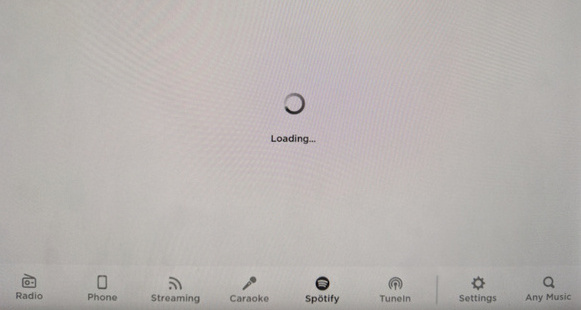
Facing problems with Spotify in your Tesla, like like "Spotify Tesla license error", "Tesla Spotify playback error", "Tesla Spotify not logging in", "Tesla Spotify qr code not working", or loading errors — can be really annoying. Follow the below tips in order to fix it when Spotify not working on Tesla 3, Model Y, Model S, or Model X:
Check Spotify Availability
First, ensure Spotify is available for Tesla in your area. Not all regions have access to Spotify. Currently, Spotify for Tesla is offered in the USA, Canada, Mexico, Europe, Turkey, Australia, New Zealand, Taiwan, Hong Kong, United Arab Emirates, and Jordan.
Check the official Spotify for Tesla page for updates on supported regions.
Check Internet
To stream music in your Tesla, a stable internet is essential. Check the connection icon on the screen. If connected but Spotify fails, test with other apps like Netflix. If they work, the issue is likely with Spotify. You can also go to "Settings" > "Connectivity" and toggle the internet off and on.
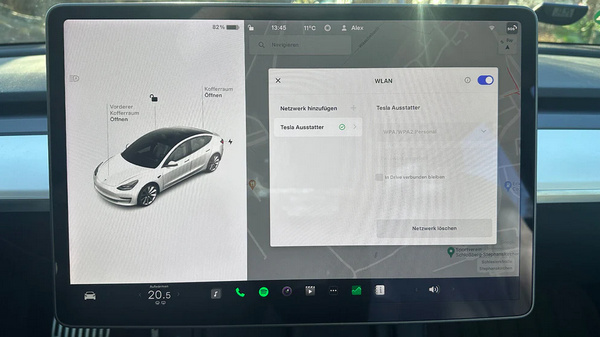
Switch to Mobile Data
A poor internet connection often prevents Spotify from working properly. When Wi-Fi is out of reach, switch to a mobile hotspot.
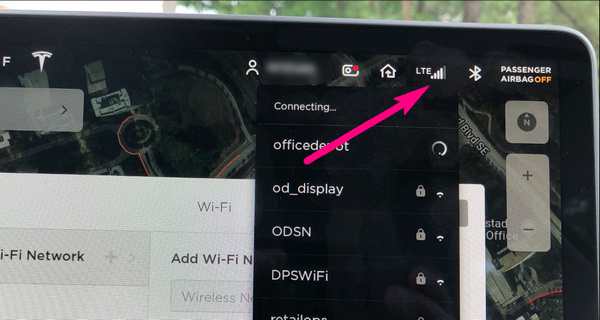
Log out and log in again
Logging out and then back into your Spotify account on Tesla can often fix app issues caused by small bugs or glitches.
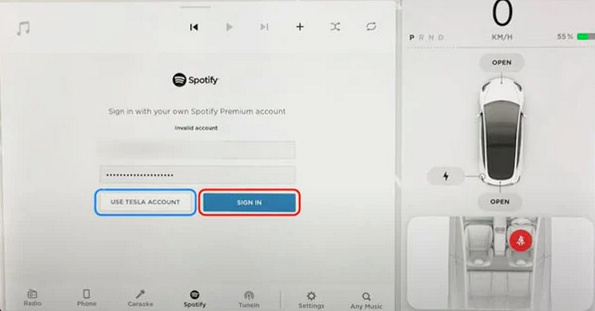
Switch to another app temporarily
Tesla is equipped with multiple music streaming options, including TuneIn. Using TuneIn could help refresh the Spotify app for a smoother experience when you switch back to it.
Update Spotify and Tesla Software
Ensure your Spotify and Tesla systems are updated to the latest version. Outdated software can cause bugs.
To see if any updates are available, navigate to the system menu and look for a ”Software Update” option. If you find one, update your system promptly. You can verify the most recent Tesla software version.
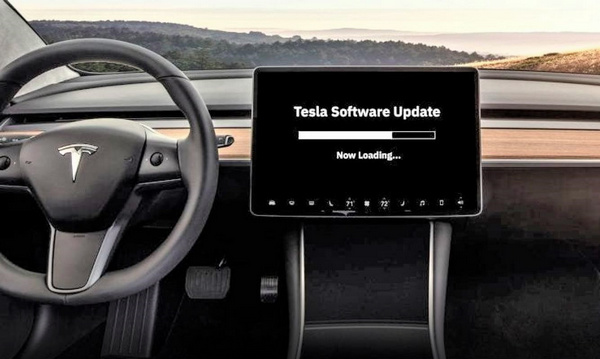
Reset and reboot Tesla
If the previous steps don't work, reset your Tesla's infotainment system by pressing and holding both steering wheel scroll buttons and the brake pedal for 10 seconds. Release the brake when the screen turns off. Wait 1-2 minutes for it to restart.
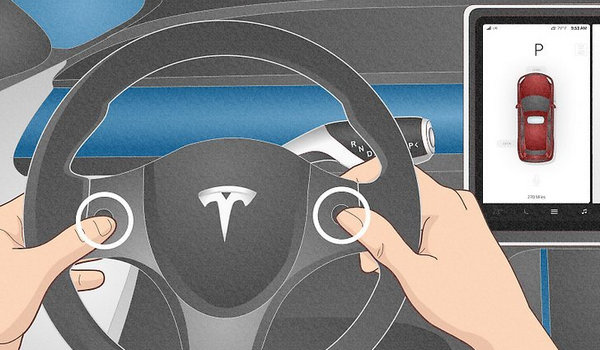
Change Tesla language settings
Some people have solved the 'Tesla Spotify Not Working' problem by changing the system language. To do this, go to the language settings, switch to a different language, then reboot. After rebooting, go back to the language settings, switch to the original language, and reboot again.
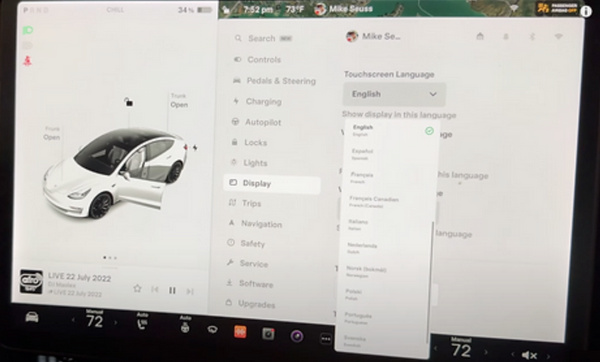
Switch to email login instead of Facebook
If you can't log into Spotify on your Tesla using your Facebook account, you can switch your Spotify account login method from Facebook to email. Here's how:
Try a different Spotify plan
Some Tesla users found that changing their Spotify subscription from an individual to a family or duo plan fixed issues like the app not loading playlists.
Restart Tesla
An effective fix is to power off the car from Controls > Safety > Power Off, wait two minutes, then press the brake pedal to turn it back on.
Upgrade Tesla’s MCU
Upgrading the Media Control Unit (MCU) in your Tesla can significantly enhance your vehicle's infotainment system. You can schedule an appointment through the Tesla app, under the category 'Other,' for purchase and installation.
Connect Spotify to Tesla via Bluetooth
If Spotify still isn't working on your Tesla, consider using Bluetooth to play music from your phone through the car's speakers. Just pair your phone with the Tesla via Bluetooth, open Spotify on your phone, and start streaming your songs.
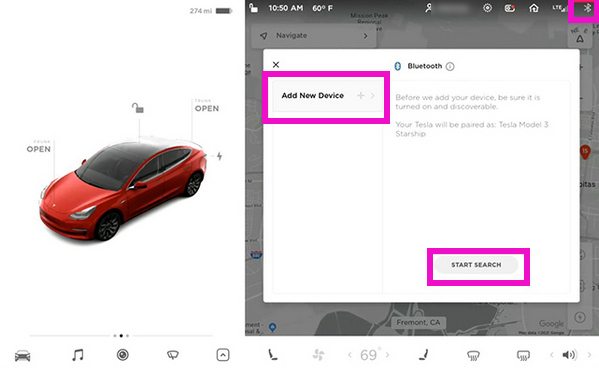
Contact Tesla Support
If none of the suggested solutions have resolved the Spotify issue, it may be time to seek assistance from Tesla support.
Create a new Spotify account
If all else fails and customer support hasn't resolved the issue, starting over with a new Spotify account may be your best bet, especially if your current account has payment issues or policy violations.
Try another service
If Spotify isn't working for you, consider these alternative streaming services available to Tesla owners:
For Tesla users frequently encountering issues with Spotify not functioning properly, this has become a common frustration among many. If you've also had trouble using Spotify to play music on your Tesla, or if you just don't want to stream music online, there's a completely workable workaround: offline playback of Spotify music on Tesla via USB.
AudiFab Spotify Music Converter allows both Spotify Free and Premium to record songs, albums, and playlists in original quality. It can convert Spotify music to MP3, AAC, WAV, FLAC, AIFF, and ALAC. Once converted, you can transfer the files to USB or other device. This enables smooth playback in your Tesla via a USB drive, free from any limitations or glitches.

Download and install AudiFab on your Windows computer or Mac. Open AudiFab, and click the "Record by Spotify App" button to reach the main interface. The Spotify app will then open automatically. Next, follow these four simple steps to download Spotify to USB.
Drag & Drop Spotify music to AudiFab
Simply drag & drop your favorite Spotify playlist or song into AudiFab for parsing. Or copy and paste the music link into the search bar to add it to the converter.
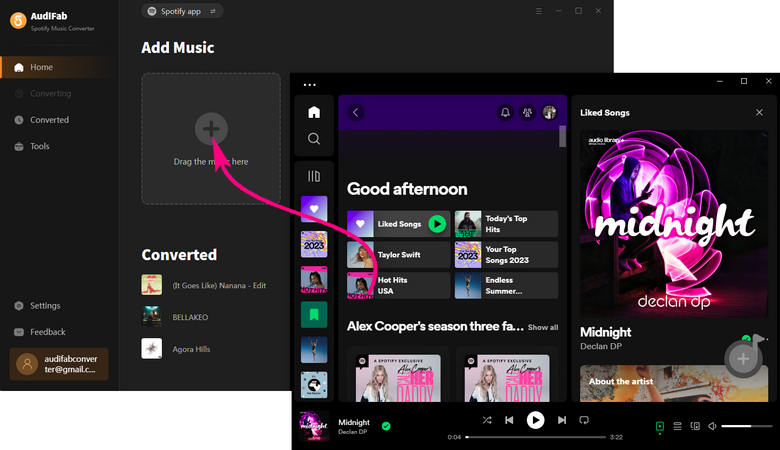
Select Output Parameter
Click the settings icon at the bottom left of the main screen. You can choose from six output formats: MP3, AAC, WAV, FLAC, AIFF, and ALAC, and customize the output quality, folder, conversion speed, etc.

Record Spotify Music to MP3
Click "Convert" to begin downloading Spotify Music in the open-source MP3 format. After the conversion, locate your converted tracks in the "Converted" list.

Transfer Spotify Songs to USB
After conversion, you're ready to transfer the converted Spotify music to a USB drive without needing the internet or Spotify Premium. Now Spotify not working on the Tesla issue will never bother you. Here's how to copy Spotify music to a USB drive:
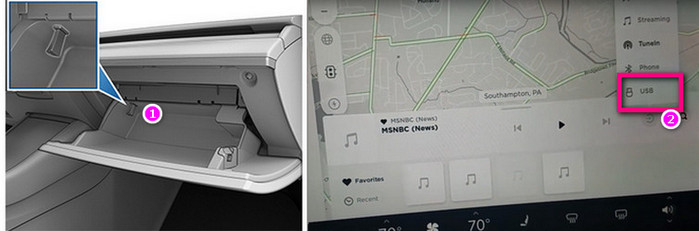
What to do if the Tesla Spotify QR Code isn't working?
If the QR Code isn't scanning, first ensure that your phone and Tesla are connected to the same network. Try restarting both your Tesla and phone, and make sure the Spotify app is updated to the latest version. If the issue persists, you can manually enter your login credentials for Spotify instead of using the QR code.
Has Spotify been removed from Tesla?
As of 2025, Spotify is still an officially supported music service in Tesla vehicles. If you're experiencing issues with Spotify on Tesla, check the methods on Part 1.
What if I can't find the Spotify icon on my Tesla?
It’s possible that the Spotify source has been accidentally hidden. To check and restore it, follow these steps:
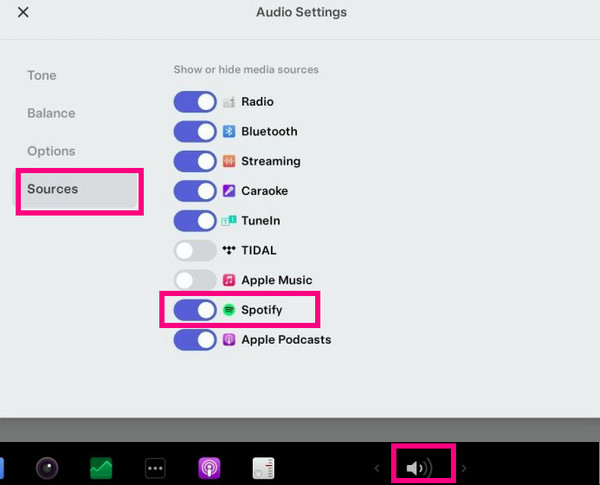
Why does Spotify stop playing in Tesla?
Spotify stopping playback in Tesla is usually caused by an unstable internet connection, outdated Spotify or Tesla software, or account login issues. Check your internet connection, log out and back into Spotify, update Tesla and Spotify software, restart the infotainment system, try a mobile hotspot if Wi-Fi is weak, or use Bluetooth from your phone. If issues persist, contact Tesla or Spotify support.
Driving a Tesla while listening to Spotify enhances the experience, but technical glitches can disrupt this joy. To address this, 16 fixes have been found to solve Spotify issues in Teslas. If none of these 16 fixes work, the extra tips: playing Spotify offline via USB emerges as a reliable solution.
AudiFab Spotify Music Converter is essential for downloading and converting Spotify music into Tesla-compatible formats. After that, you can move the downloaded music to a USB drive so that Tesla may play it offline.
Download AudiFab for free to convert the first minute of each audio file for sampling. Purchase a license to remove time limitations if satisfied.
Music is the greatest communication in the world and here are some articles that may help you enjoy music in a better way.