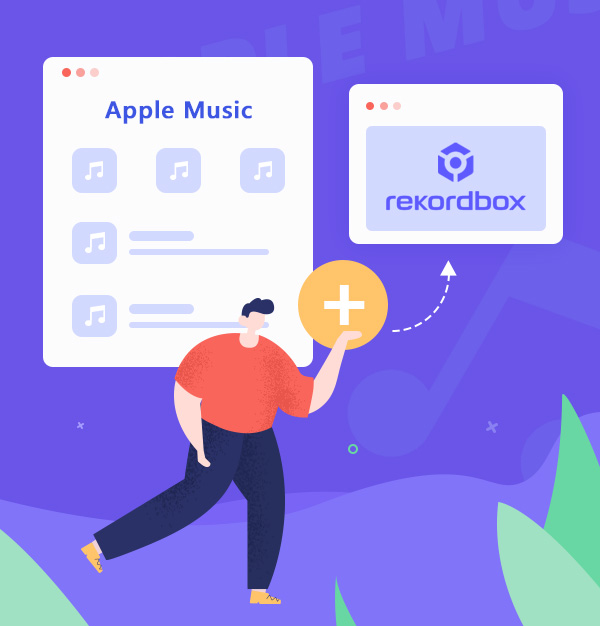
How to Add Apple Music Tracks to Rekordbox
Show you how to easily import Apple Music to Rekordbox for DJ mixing.
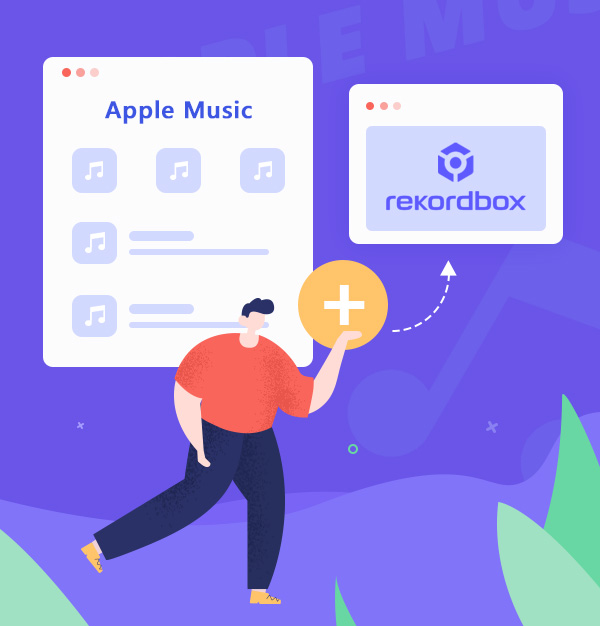
Show you how to easily import Apple Music to Rekordbox for DJ mixing.
Rekordbox for PC is a powerful DJ music software. It uses a new upgraded engine with a different user-interactive interface that helps users to be able to easily manage their settings, give full play to their inspiration and quickly produce the music they want, making it one of the top software choices for many DJ enthusiasts.
As we know, music is very important for DJs. As a DJ, you have to keep finding fresh tunes to incorporate into your DJ sets. One of the biggest problems is where DJs get their music from. In fact, in addition to getting music from SoundCloud, YouTube, podcasts, and music streaming services, such as Apple Music. This article will show you how to import Apple Music tracks into Rekordbox for secondary creation. First, we need to download Apple Music as MP3. Let's have a look at it.
The simple answer is that you can download Apple Music as MP3, but not directly. Apple Music owns over 100 million songs in lossless audio and its users can download up to 100,000 songs for offline playback. However, these downloaded files can't be used directly in other places, such as importing to Rekordbox, because they're only temporary files, not local files.
So if you want to add Apple Music songs to Rekordbox, you have to borrow an Apple Music converter to convert Apple Music to a format supported by Rekordbox, such as MP3, and then transfer them to Rekordbox. Speaking of Apple Music converters, we have to mention AudiFab Apple Music Converter which can quickly download Apple Music music to MP3 or other formats. If you don't know AudiFab well, you can read the brief introduction below.
AudiFab Apple Music Converter can help users to convert Apple Music, iTunes M4P Music, audiobooks, and podcasts to MP3/AAC/WAV/FLAC/AIFF/ALAC. With AudiFab, You can easily download and export tracks from Apple Music to your computer at up to 10x speed. After the conversion, it will preserve 100% original audio quality and ID3 tags for you.

AudiFab Apple Music Converter is easy to use, you can follow the 5 steps tutorial to easily save Apple Music as MP3 permanently. Before starting, please remember to download and install AudiFab Apple Music Converter.
Launch AudiFab Apple Music Converter.
After the installation is complete, open AudiFab Apple Music Converter. Choose downloading music by App. Our program will detect iTunes/Music on your computer automatically.
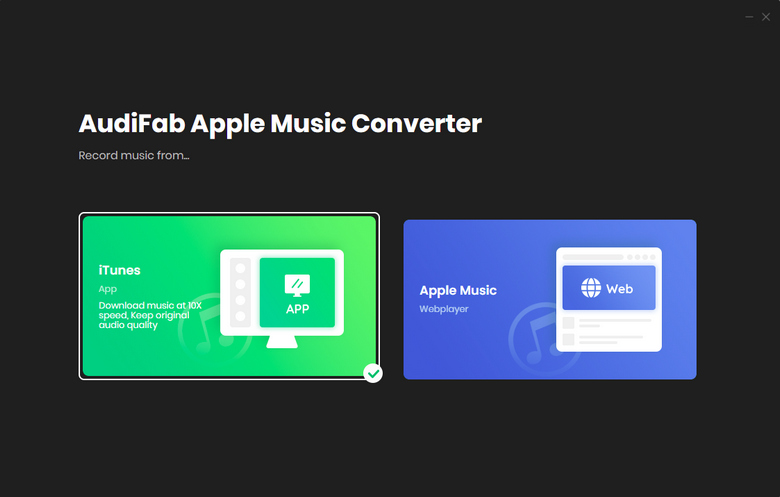
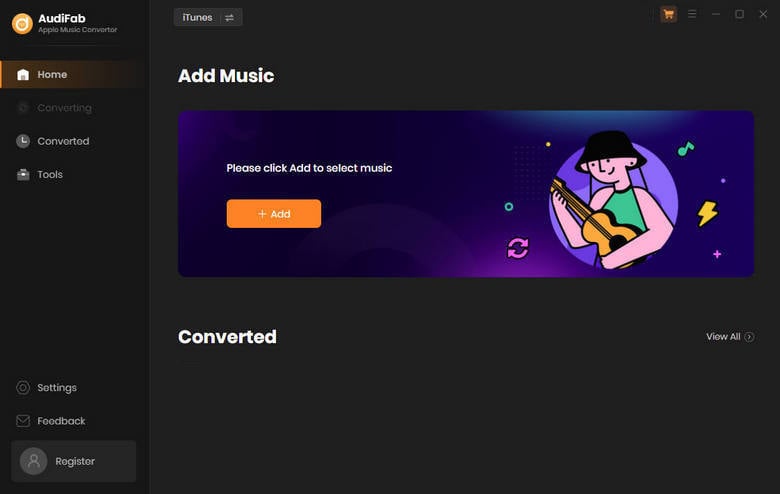
Import Apple Music to AudiFab.
This step is to add songs from Apple Music to AudiFab. First, click the "+Add" button, then a window will pop up, which shows all the songs in your Apple Music Library. You can add and select the Apple Music songs, podcasts, and audiobooks you want to download in the pop-up window. After confirming the download list, click "OK".

Set MP3 as the Output Format.
Click on the gear icon in the bottom left corner to open the Settings window. Here, you can set your output parameters, such as output folder, bit rate, output file name, etc. We can also set the output format of the song to MP3 here, or other formats supported by Rekordbox (FLAC, ALAC, WAV, AIFF, and AAC all are the formats that Rekordbox supports).
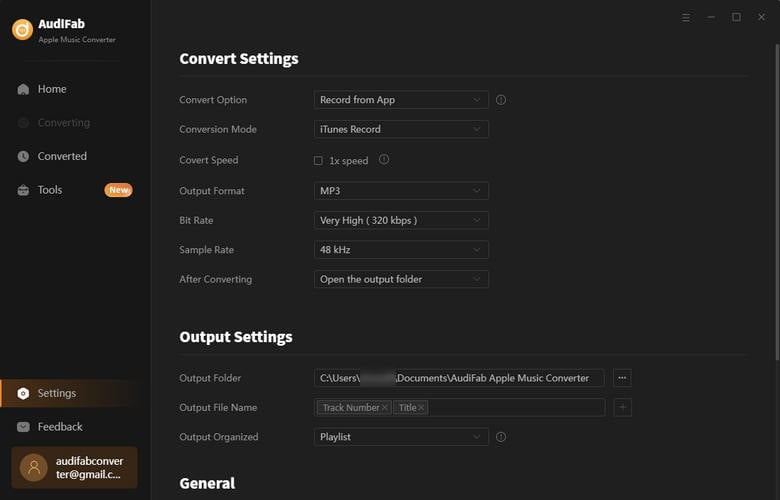
Convert Apple Music songs to MP3.
Just click "Convert" and AudiFab will help you convert Apple Music music to MP3 files, please wait for a moment.

Check the download history.
Once the download is complete, the folder where the Apple Music downloads are stored will automatically pop up for you to check your downloads.
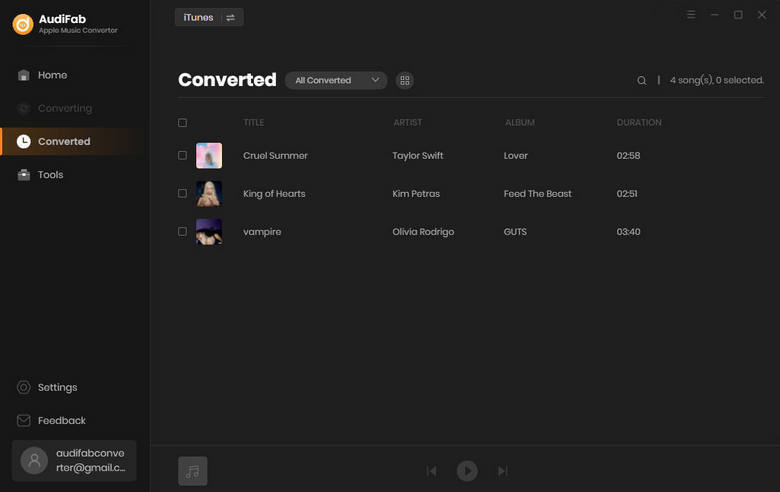
You have the Apple Music files in the MP3 format now, so you can move them to the Rekordbox for DJ mixing.
Double-click to open Rekordbox, then click "File" > "Import" > "Import Songs" in the upper left corner to import tracks/folder/playlist first, as shown below.
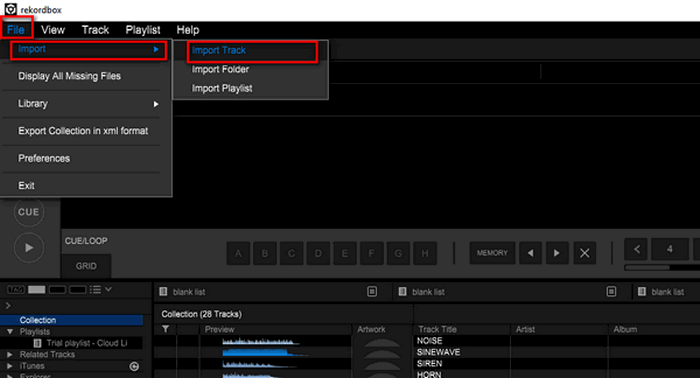
Next, select the BPM limits to be set in the settings. If there is no reminder in the pop-up image, you can also change it in the "File" > "Preferences" > "Analysis".
You can see that the songs have been successfully imported into the Rekordbox software.
Once your music is organized, you are ready to export it to a USB drive. Click on "Sync Manager" in the bottom left corner, and a new window will pop up. If you are exporting to a device for the first time, you will need to tick the "Sync playlists with device" box. Then, select the playlist you want to export and click the right arrow to add the tracks to the device.
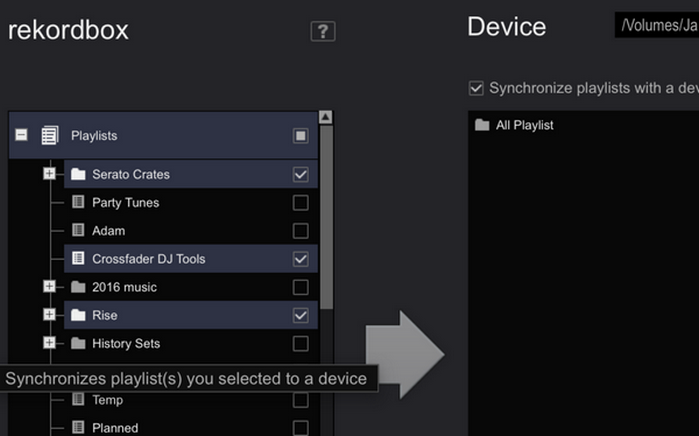
Tips: Rekordbox already adds music files automatically through the Sync Manager, so you don't need to drag music files from your computer to your USB drive. If you decide to delete a playlist, just uncheck it in the Sync Manager and press the arrow again. If you want to delete specific tracks, just remove them from the playlist and click the arrow again in the Sync Manager. The tracks that no longer exist in the playlist will be deleted simultaneously. This will keep the contents of your USB drive and your computer in sync.
There is nothing to import local music files to Rekordbox. The trouble is how to get the Apple Music files that can be imported to Rekordbox. This article describes how to use AudiFab Apple Music Converter to get Apple Music songs in MP3 format, making it a breeze to add Apple Music to Rekordbox.
AudiFab Apple Music Converter is free to try. It can be downloaded for free and converts the first minute of each audio file for sample testing. If the program meets your need, you can buy a license to unlock the time limit.
Music is the greatest communication in the world and here are some articles that may help you enjoy music in a better way.