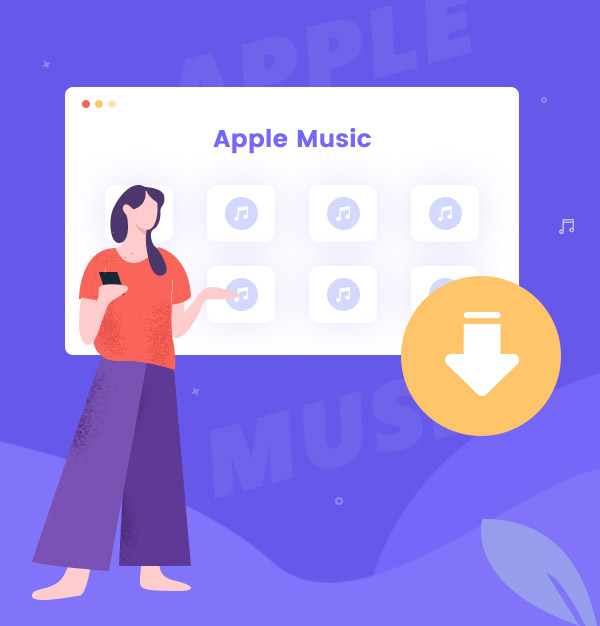
How to Download Apple Music Songs to PC/Mac
Learn how to download & play Apple Music songs on your PC/Mac forever in 2 ways.
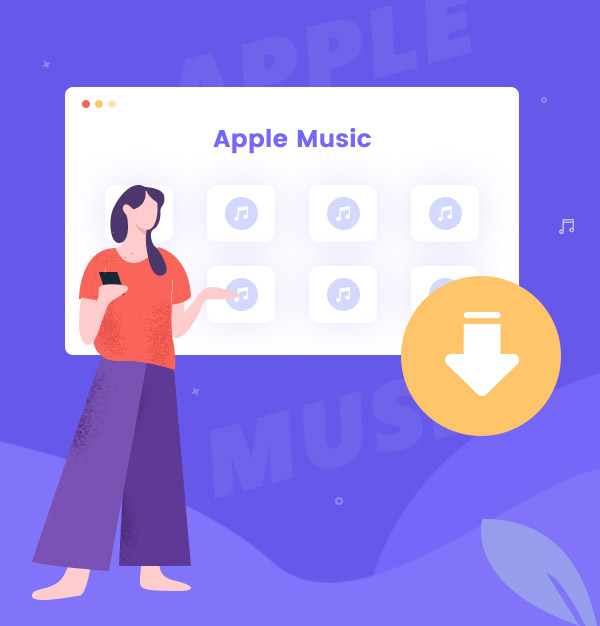
Learn how to download & play Apple Music songs on your PC/Mac forever in 2 ways.
I'm a new subscriber to Apple Music. How can I download my favorite songs from Apple Music to my computer? Please help!
Apple Music is a streaming music service. Now it owns over 100 million songs in lossless audio. However, although you can download Apple Music songs to your local device, all Apple Music songs are protected. They are not saved in a plain format like MP3, so you couldn’t listen to the downloaded Apple Music songs on the devices that Apple unauthorized.
What’s more, users can only listen to Apple Music only within the three-month free trial period or by paying the monthly fee to subscribe to the service. As a result, if you want to stream Apple Music songs forever on your PC/Mac, we advise you to download Apple Music songs in plain formats like MP3. In this case, you have to use a third-party tool. Here we recommend you AudiFab Apple Music Converter. In the following content, we will tell you how to download Apple Music with a Subscription Account, and also tell you how to download Apple Music songs to your PC/Mac with AudiFab Apple Music Converter.
As an Apple Music subscriber, it is quite easy to download Apple Music songs and podcasts to your PC/Mac. Please follow the steps below:
Open Apple Music, choose the playlist you want to download and add it to your Library.
For Windows users, please install iTunes and launch it. You can find the Apple Music playlists you saved in your Library. Just click it, then click the  button and click "Download." For Mac users, please launch the Music app and repeat the steps above.
button and click "Download." For Mac users, please launch the Music app and repeat the steps above.
Now Apple Music songs will start downloading. You can click the  button and check them.
button and check them.
If you do not subscribe to Apple Music, or you just want to convert it to plain format, please look at the content below:
AudiFab Apple Music Converter is compatible with Windows 7, 8, 10, 11, and macOS 11 - 26. It is an awesome tool, which is used to convert Apple Music songs, podcasts, and audiobooks to MP3/AAC/WAV/FLAC/AIFF/ALAC format. Besides, AudiFab Apple Music Converter can also convert your local audio files to MP3/M4A/FLAC/WAV/OGG/AIFF format, burn Apple Music to CD, and edit ID3 tags. It keeps the original audio quality and ID3 tags after conversion. Plus, you can choose how you'd like to name and sort out the converted files.
If you want to use AudiFab Apple Music Converter to download Apple Music songs to PC/Mac, first please make sure your Apple Music account is still in the subscription period or within the 3-month free trial period. Otherwise, AudiFab will not be able to record Apple Music songs. You can unsubscribe from Apple Music after the conversion is over.

Open AudiFab Apple Music Converter.
Open the AudiFab Apple Music Converter. Choose App download. AudiFab will automatically detect the iTunes/Music in your computer and load your library.
| Platform | Win | Mac |
|---|---|---|
| iTunes/Music App | Up to 10x speed with best audio quality | 1x speed with best quality |
| Apple Music Webplayer | at 10x speed conversion | |
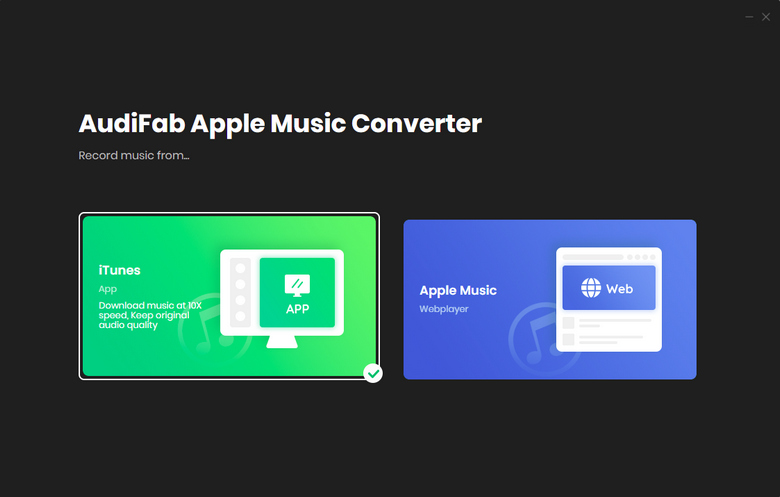
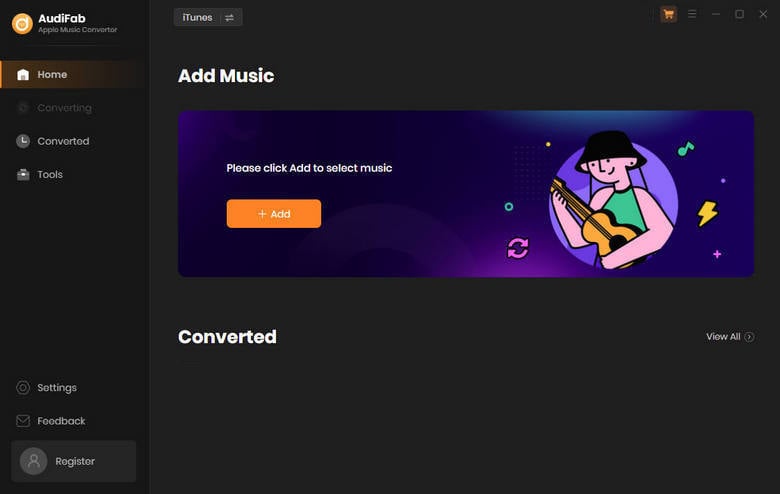
Note: Please do not operate iTunes/Music when converting songs.
Add Apple Music Songs to AudiFab.
Click the "+ ADD" button, then a window will pop-up, which will show you all songs in your Apple Music Library. You can select any Apple Music songs, podcasts and audiobooks in the pop-up window that you desire.

Choose the Output Format.
After adding the Apple Music songs you want to download, the next step is to choose the output format. You can set the conversion settings and output settings by clicking the Setting button (looks like the gear symbol) on the left column. You can pick from MP3, WAV, AAC, AIFF, ALAC, and FLAC. Now let's choose MP3 as an example. Here, you can also select the output route.
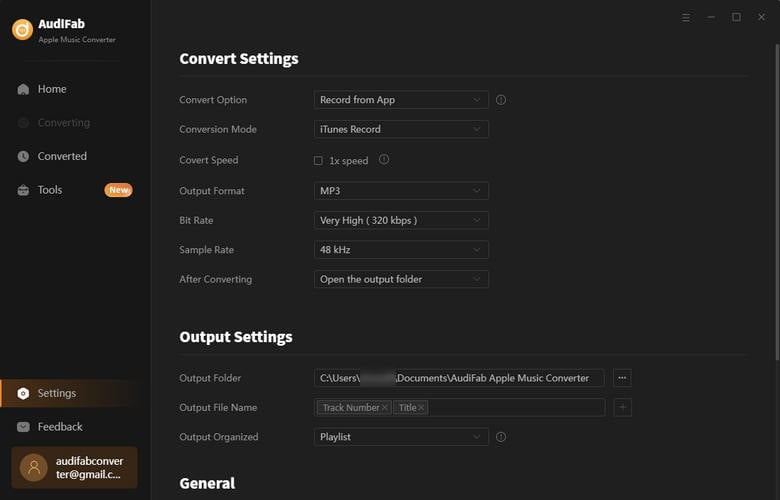
Convert Apple Music Songs to MP3 Format.
After completing the above steps, please back to Home window. Clicking the "Convert" button is the following action. The length of time depends on the network connection and the number of songs you want to convert.

Find Converted Apple Music MP3 Files on Local Drive
AudiFab Apple Music Converter will open the result folder for you after converting all of the music successfully. You can also locate them by clicking "Converted" on the left, and hover your mouse on the music files, there will be a folder icon on the right side. Now you can listen to Apple Music songs on your PC/Mac offline forever.
Apple Music is absolutely a worth-trying music streaming service. It would be fantastic if users could download it to their PC/Mac. You can easily download Apple Music songs to your PC/Mac if you are an Apple Music subscriber. However, if you are not an Apple Music subscriber, you can get the 3-month free trial of Apple Music first and download Apple Music songs to your PC/Mac by AudiFab Apple Music Converter.
Just open AudiFab Apple Music Converter, click "+ ADD", choose the output format and then click the Convert button to start the conversion. Then, you can download Apple Music songs to your PC/Mac and listen to them forever.
AudiFab Apple Music Converter is free to try. It can be downloaded for free and converts the first minute of each audio file for sample testing. If the program meets your need, you can buy a license to unlock the time limit.
Music is the greatest communication in the world and here are some articles that may help you enjoy music in a better way.