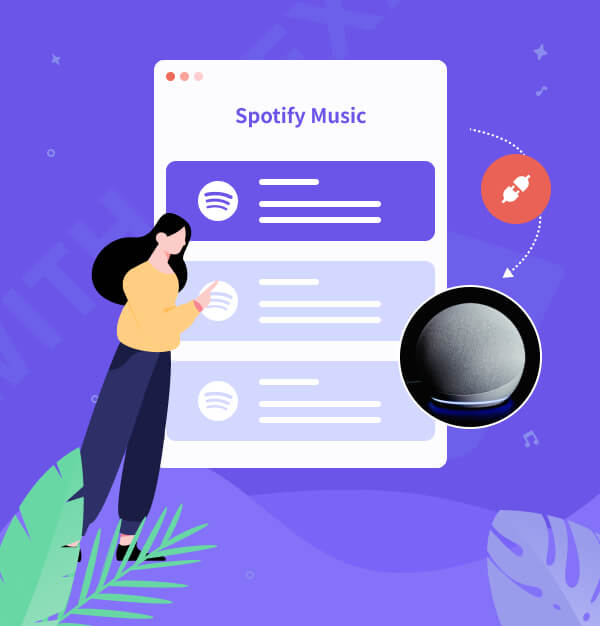
How to Play Spotify on Alexa - 3 Methods
Get tips on playing Spotify on Alexa, troubleshooting help, and more!
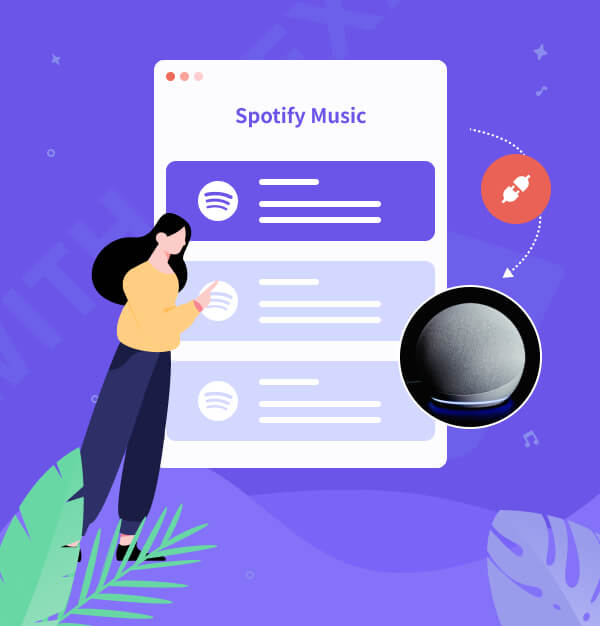
Get tips on playing Spotify on Alexa, troubleshooting help, and more!
"Can I play Spotify on Alexa? How to play Spotify on Alexa from phone or other devices?"
The Amazon Echo is widely known for its integration with Amazon's ecosystem, but it also works with a wide variety of third-party services and devices. Did you know you can also set up Spotify on Alexa or play Spotify on Alexa?
Whether through the Alexa app, Bluetooth, or without a Premium account, here are three easy methods to stream Spotify songs, playlists, and podcasts on your Alexa devices. Let's dive into the best ways to play Spotify on Alexa.
Setting up Spotify on Alexa is easy. Just like other Alexa skills, you can link your Spotify account directly through the Alexa app.
✨ Tips: For Spotify Free users, playback is limited to shuffle mode. Refer to Part 3 for alternative solutions.
To enable the command "Alexa, play music from Spotify," follow these steps:
Open the Alexa app.
Navigate to More > Settings > Music & Podcasts.
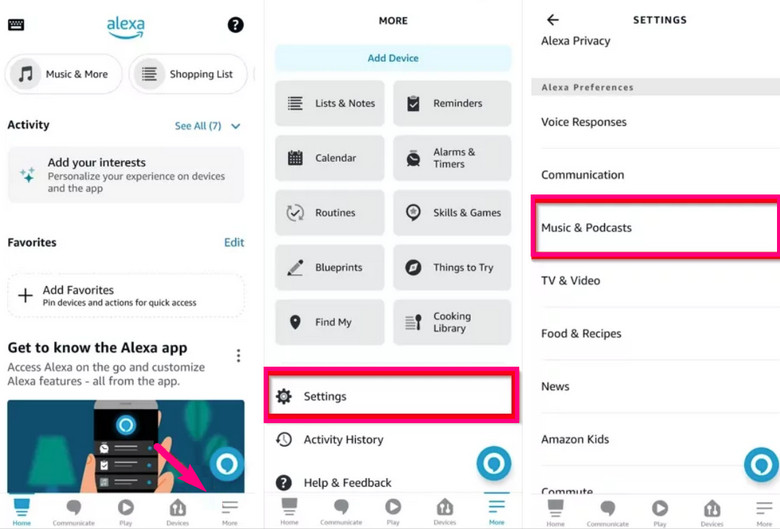
Select Link New Service > Spotify > ENABLE TO USE, log in with your Spotify Premium account, and confirm the connection.
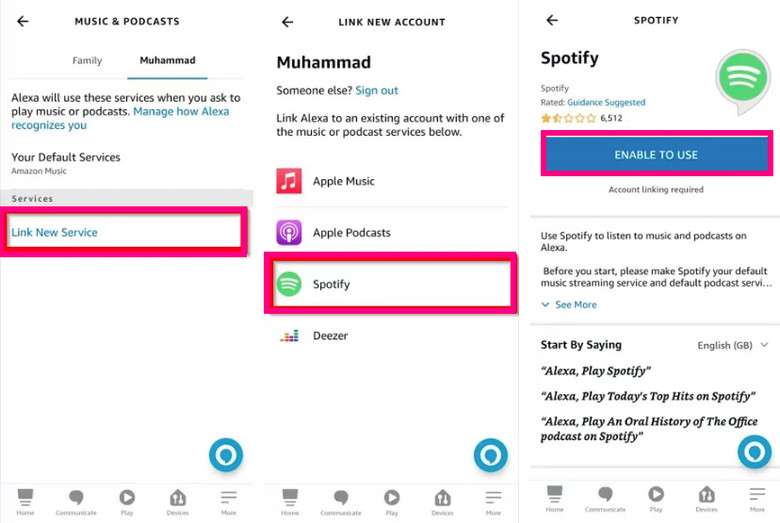
Go to More > Settings > Music & Podcasts in the Alexa app.
Tap Your Default Services and set Spotify as the default for music playback.
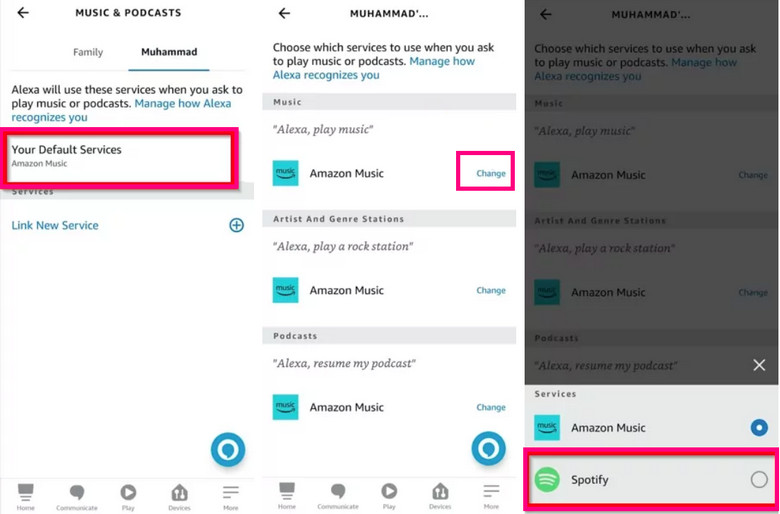
"Alexa, play [song/artist/playlist] on Spotify."
"Alexa, play my Daily Mix."
"Alexa, play 'APT' by ROSE and Bruno Mars."
After setting up via the Alexa app, another way to play Spotify on Alexa is by connecting your smartphone or computer via Bluetooth. This lets you stream Spotify directly from your device to your Alexa speaker without using the app.
To set up and play Spotify on Alexa over Bluetooth, follow these steps.
✨ Tips: To enjoy ad-free music with a Spotify Free account, follow the method in Part 3 of this guide.
Activate Pairing Mode on Your Alexa Device
Say:
"Alexa, turn on Bluetooth."
Alexa will respond by saying, "Searching for devices."
Enable Bluetooth on Your Smartphone or Computer
Pair Your Device with Alexa
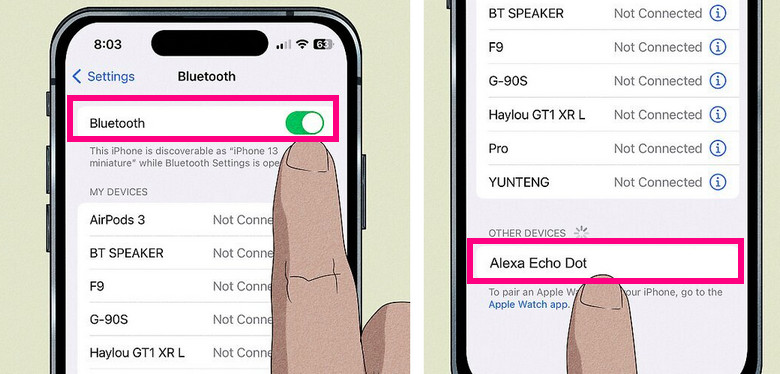
Play Spotify from Your Device
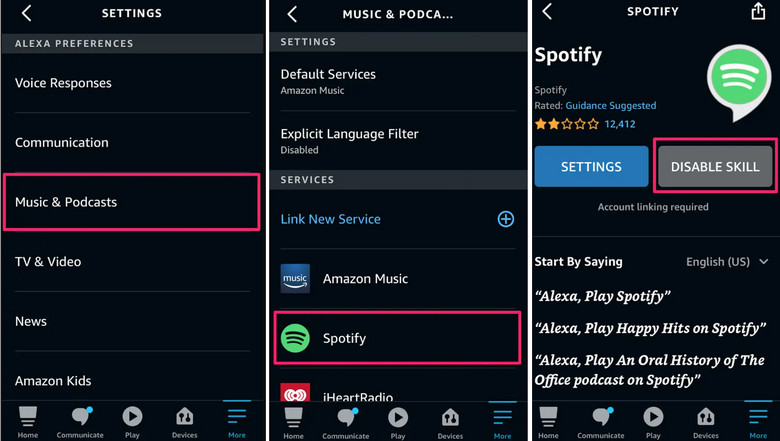
✨ Tips: You can also use Spotify Connect or AirPlay to play Spotify on Alexa.
Spotify Free comes with limitations like ads, and restricted song choices. Additionally, without a stable internet connection, playback may stutter or fail. In this section, we offer a solution to bypass these issues.
AudiFab Spotify Music Converter allows you to enjoy ad-free Spotify music on Alexa devices without a Premium account. This tool converts Spotify music into formats like MP3, AAC, FLAC, WAV, ALAC, or AIFF at up to 10X speed, preserving sound quality and ID3 tags. After converting, you can play the files through Alexa by storing them on compatible apps like "Plex" or "My Media for Alexa".

To play Spotify songs offline on Alexa, use AudiFab Spotify Music Converter to download music as MP3 or FLAC files. This bypasses offline playback restrictions and works on Alexa-enabled devices that don't support Spotify directly. Here, we'll use a Windows computer as an example:
Add Spotify Music/Playlist/Album/Podcast to AudiFab
Launch AudiFab Spotify Music Converter, which will open Spotify. Drag and drop the tracks or playlists you want to play on your Amazon Echo or copy and paste their URL into AudiFab's search bar.
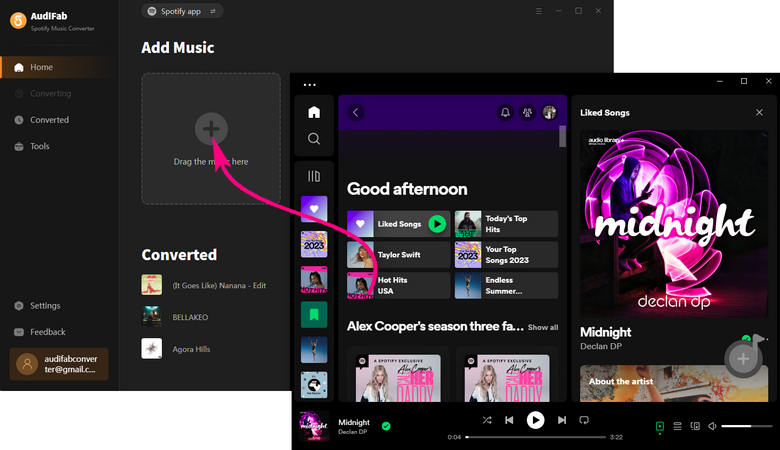
Choose Output Audio Format and Preferences
After adding your selected Spotify songs, click the "gear" icon to set the audio output format for Alexa.
✨ Tips: For the best audio quality, choose "Auto" as the format and adjust "Convert Mode" as the conversion mode before starting the conversion.

Start Downloading Spotify Playlists for Alexa
Click the "Convert" button to start downloading Spotify playlists as MP3 files. AudiFab Spotify Music Converter will save the converted songs to your designated folder. Once the conversion is complete, the output folder will appear. You can easily transfer these converted songs to portable devices like iPhone, Android, or MP3 players for offline enjoyment anytime.

You can transfer downloaded Spotify music to your smartphone and play it on Alexa via Bluetooth. Alternatively, use the "Plex" or "My Media for Alexa" app to play local Spotify files on Alexa. Here's how to set it up using "Plex":
Install Plex or My Media for Alexa from its official website.
In the Alexa app, go to “Skills & Games”, search for "Plex" or "My Media for Alexa," and tap “Enable”.
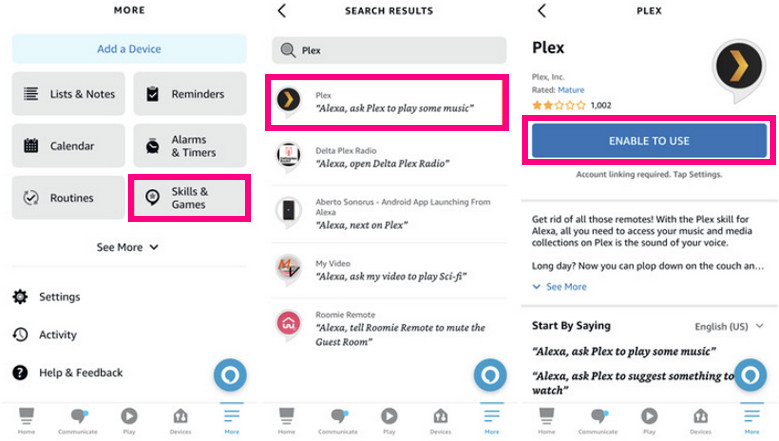
Follow the on-screen instructions to connect your "Plex" or "My Media for Alexa" account to Alexa.
Say, "Alexa, ask My Media to play [song name]" to enjoy your Spotify tracks stored in your My Media library.
If Alexa is not connecting to Spotify or not playing on Spotify, here are some common reasons and solutions:
Spotify Free users may face limitations. Consider upgrading to Spotify Premium for full functionality.
Make sure Spotify is set as the default music service in the Alexa app.
Ensure your Alexa device is connected to Wi-Fi. Restart both Alexa and your router if needed.
Update both the Alexa app and your Alexa device firmware.
Check if your voice commands are clear and correctly phrased, e.g., "Alexa, play [song name] on Spotify."
Confirm that Spotify and Alexa are available and supported in your country.
Clearing the Spotify cache can fix connection issues. Open Spotify, go to “Settings” > “Storage” > “Clear Cache”. You'll need to log in again after clearing the cache.
Can I play Spotify on Alexa for Free?
Yes, you can play Spotify Free on Alexa-enabled devices. However, this comes with limitations like ads, shuffled playback, and restricted song selection.
Can multiple Spotify accounts be linked to Alexa?
Yes, you can link multiple Spotify accounts using Amazon Household. Each user needs to set up their own Spotify account and profile in the Alexa app. Once configured, simply switch accounts by saying, "Alexa, switch to [name]'s profile."
Can I play Spotify offline on Alexa?
No, Alexa requires an active internet connection to play Spotify. However, you can download Spotify songs using tools like AudiFab Spotify Music Converter, transfer the files to a device, and play them on Alexa via Bluetooth or third-party apps like My Media for Alexa.
How to change Spotify account on Alexa?
To change your Spotify account on Alexa, you'll first need to unlink the current Spotify account from Alexa by following the steps above. Then, follow these steps:
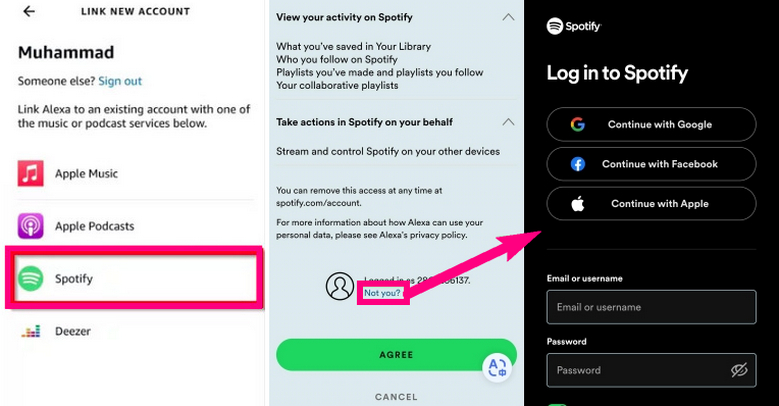
Can I play Spotify on Alexa from phone?
Yes, Alexa can play music from your phone through app or Bluetooth.
Does Spotify work with Alexa Kids accounts?
Kids’ accounts on Alexa don't support Spotify by default. To enable Spotify for children, you'll need to set up an Amazon Household and link the child's account to Spotify Premium Family. Ensure you've configured the Alexa app to recognize the child's voice profile.
Now that you know how to play Spotify on Alexa in multiple ways, from using the Alexa app to Bluetooth or even offline without Premium, it’s time to enjoy your music hassle-free. For a seamless experience, consider using AudiFab Spotify Music Converter to enjoy Spotify tracks offline without the Premium subscription. Start playing your favorite playlists on Alexa today!
The trial version of AudiFab Spotify Music Converter supports converting the first minute of each audio file for trial testing. You can purchase the full version to remove this limitation.
Music is the greatest communication in the world and here are some articles that may help you enjoy music in a better way.