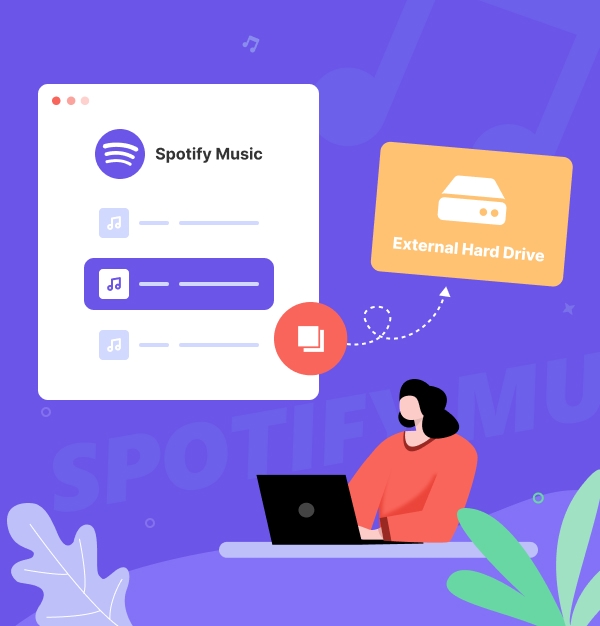
How to Copy Spotify Playlists to External Hard Drive 2025
Easily copy Spotify playlists to an external hard drive to backup your music and access it anytime!
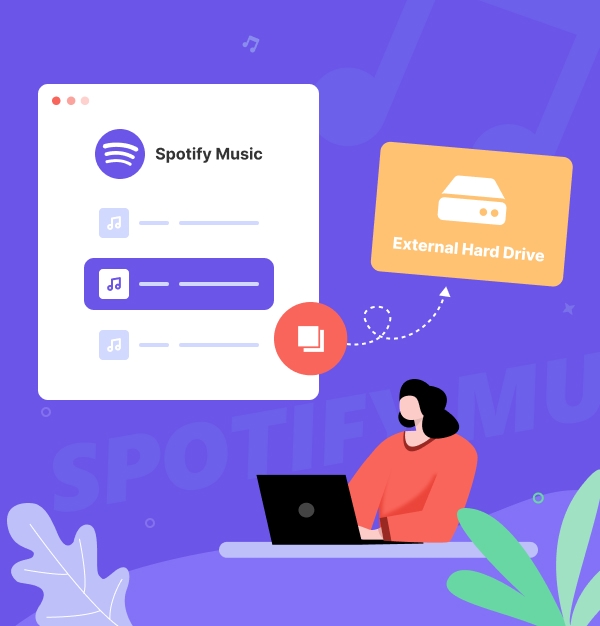
Easily copy Spotify playlists to an external hard drive to backup your music and access it anytime!
Ever wish you could have your Spotify songs with you, no matter where you are or what device you're using? Copying your Spotify playlists to an external hard drive is the perfect solution. This allows you to back up your playlists, easily transfer music between devices, or keep your collection accessible offline without worrying about storage limits.
In this guide, we’ll show you 100% working methods to download and transfer your favorite Spotify songs to an external hard drive for offline playback, even without Premium.
👉 See Also:
How to Transfer Apple Music Songs to USB Drive
How to Download Amazon Music to USB Drive
Spotify Premium users can download music for offline listening. However, these files are stored in a protected OGG format, which restricts their use outside the app. As a result, you cannot directly transfer Spotify playlists to an external hard drive as regular music files.
While it’s not possible through Spotify’s native app, you can use a Spotify Playlist downloader to download Spotify songs into MP3, which can then be transferred to an external hard drive. In the following sections, we’ll show you the best Spotify to MP3 Converter to achieve this on both Windows and Mac.
AudiFab Spotify Music Converter is an easy-to-use audio recorder designed to convert Spotify Free and Premium streaming songs/playlists/albums/podcasts/radios. It offers various output formats, including MP3, AAC, WAV, FLAC, AIFF, and ALAC, along with customizable output quality (up to Spotify Lossless) and conversion speeds of up to 10X faster. If you want to save Spotify music to an external hard disk drive, AudiFab is the perfect tool to help you.

With a powerful Spotify downloader at our disposal, we can now begin downloading Spotify playlists for moving to an external hard drive! Before we dive in, ensure that you have downloaded AudiFab on your computer (compatible with Windows 7, 8, 10, 11, or macOS 11-26).
Drag & Drop Spotify Music to AudiFab
Launch AudiFab on your computer. If you're a Windows user and have the Spotify app installed, it will open automatically. Simply drag and drop your desired Spotify playlist or individual songs into AudiFab.

Customize Output Parameters
Click the "Settings" button in the bottom left corner. In the pop-up window, you can select the output format (MP3, AAC, FLAC, AIFF, WAV, or ALAC), adjust the output quality, choose the output folder, and set the conversion speed, among other options.

Convert Spotify to MP3
Next, click "Convert" to begin downloading your Spotify music in the open-source MP3 format.

Check Converted MP3
Once the conversion is complete, you can find all the converted Spotify songs by clicking the "Converted" tab or by navigating directly to the output folder you specified in Step 2. Now you can copy these Spotify MP3s to external hard drive, USB, MP3 player, or other devices.

In this section, we will guide you through the straightforward steps to transfer your downloaded Spotify playlists to an external hard drive, whether you’re using a Windows PC or a Mac. Let’s get started!
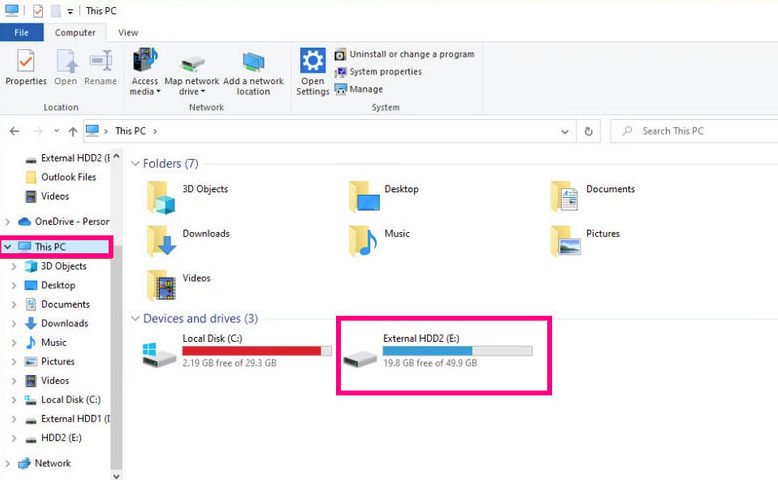
Can I copy my entire Spotify library to an external hard drive
Yes, you can copy your entire Spotify library to an external hard drive using AudiFab. AudiFab allows you to download your Spotify playlists and songs as MP3 files, which you can then transfer to your external hard drive for easy access and offline listening.
Will my music quality be affected when transferring to an external hard drive?
No, the quality of the MP3 files remains the same during the transfer process if you download them in high-quality format. AudiFab ensures you download your Spotify music in 320kpbs original quality, preserving your listening experience when transferring files to your external hard drive.
Is it safe to store my music on an external hard drive?
Yes, storing music on an external hard drive is a safe option, as it protects your files from potential loss due to computer failures. Just ensure you have backups in case of drive failure.
How do I access my transferred music on the external hard drive?
Simply connect the external hard drive to your device, open it in File Explorer (Windows) or Finder (Mac), and navigate to the folder where you saved the MP3 files.
Can I transfer music from my external hard drive back to Spotify?
You cannot directly transfer music from an external hard drive back to Spotify. However, you can move compatible music files from your external hard drive to your computer. Then, enable the Local Files feature in the Spotify app and import those music files. This way, even if the songs in Spotify are grayed out, you can still play the music saved on your external hard drive.
See also: Top 8 Methods to Solve Spotify Songs Greyed Out Issues
What devices can I use with my external hard drive to play Spotify music?
You can use your external hard drive with many devices to play Spotify music, including:
Once connected, you can easily access and enjoy your downloaded Spotify music on these devices.
Copying Spotify playlists to an external hard drive is a great way to keep your favorite music safe and accessible. With tools like AudiFab Spotify Music Converter, you can easily convert your playlists to common formats like MP3 and transfer them to your external hard drive. In just a few steps, you can enjoy your music anytime, keeping your playlists at your fingertips.
Download the free trial of AudiFab Spotify Music Converter today and start backing up your playlists!
Music is the greatest communication in the world and here are some articles that may help you enjoy music in a better way.