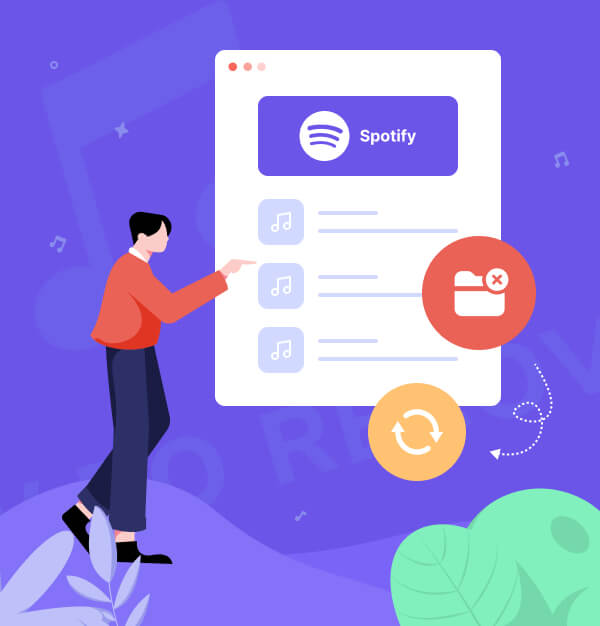
How to Recover Deleted Playlists on Spotify - 4 Quick Ways
Accidentally deleted your favorite Spotify playlist? Discover 4 fast and easy ways to get it back!
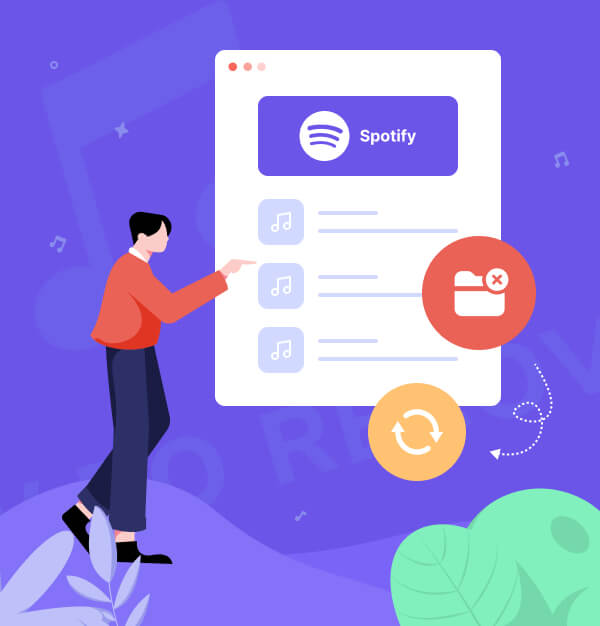
Accidentally deleted your favorite Spotify playlist? Discover 4 fast and easy ways to get it back!
Is there a way for me to recover old playlists I deleted?
- The Spotify Community
Have you accidentally deleted your favorite playlist on Spotify? This can be incredibly frustrating, especially if the playlist was carefully curated. Now that it's gone, is there a way to solve this problem and get your beloved Spotify music back on your device?
Well, that's what we're here to discuss in this article. We'll guide you on how to recover deleted playlists on Spotify, even after 90 days. Let's dive in!
Spotify officially only supports recovering playlists deleted within the past 90 days. To ensure you can recover deleted Spotify playlists at any time, follow the steps in Method 4 to back up your Spotify playlists first and safeguard your music.
Whether you accidentally deleted an important playlist or faced a glitch, these four methods will help you recover your deleted Spotify playlists on mobile or desktop. The first three methods restore playlists within 90 days; the last works even beyond that.
This method is useful when you accidentally delete a playlist and want to quickly undo the action within a short time after deletion.
Recover Steps on Windows or Mac:
Step 1. Press Cmd+Z (Mac) or Ctrl+Shift+Z (Windows) on your Spotify app or web player.
Step 2. Check Your Library to see if the playlist has been restored. 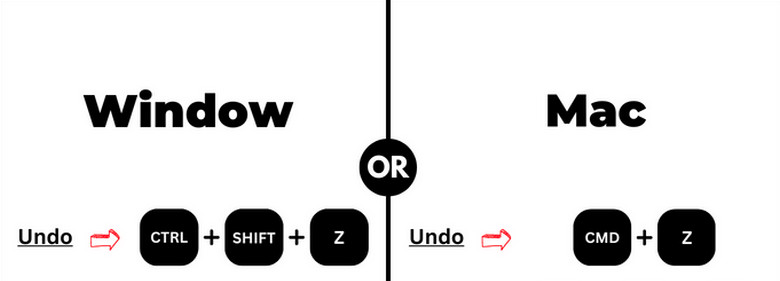
If the steps doesn't work, check the next method.
If the Spotify playlist was deleted within the past 90 days, this method should work. Please note that this method only works in the Spotify Web Player but not the desktop app.
Step 1. Directly visit: https://www.spotify.com/us/account/recover-playlists/
Step 2. Log in your Spotify account.
Step 3. Click “Restore” next to the playlist you want to recover.
Step 4. The restored playlist will appear at the bottom of the Playlists section, and you can drag it to the top for quick access.
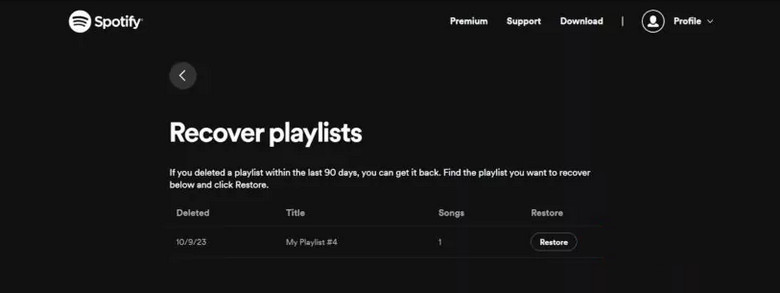
This process is similar to the desktop version, and here's how to recover Spotify playlists on Android or iOS.
Step 1. Go to Spotify's playlist recovery page, and log in.
Step 2. Once logged in, you'll see a list of playlists deleted in the past 3 months.
Step 3. Tap the “Restore” button.
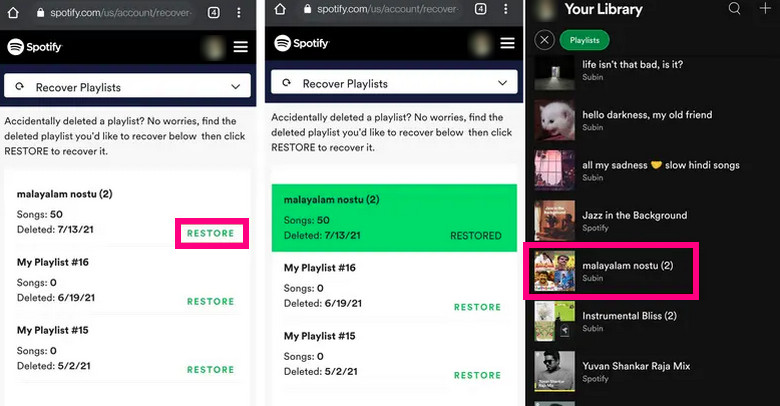
This method works if the playlist was recently played and is still visible in the 'Recently Played' section on both desktop and mobile, allowing you to quickly access and restore the playlist after deletion.
Step 1. Open Spotify (desktop app or mobile app).
Step 2. Go to the "Recently Played" section:
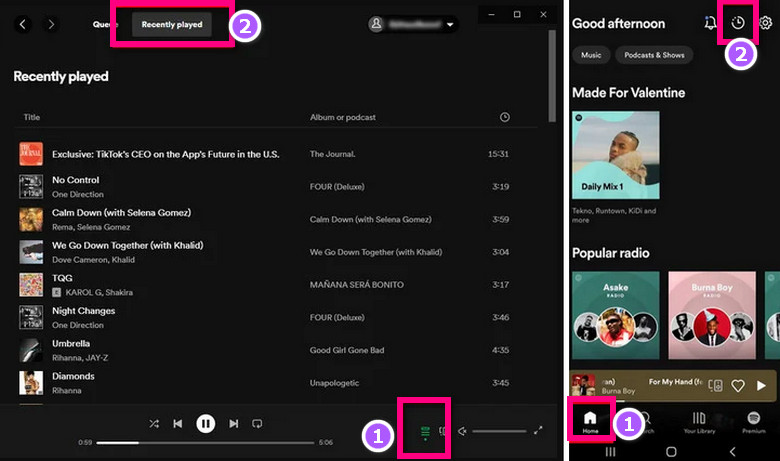
Step 3. Find the deleted playlist and restore it by saving or recreating it.
If the previous methods didn't work to recover your deleted Spotify playlists, don't give up just yet. There's still a reliable way to restore them.
What's the secret? Enter the AudiFab Spotify Music Converter, an efficient tool designed to help users copy and back up their entire Spotify library, including playlists, songs, albums, podcasts, and more. It supports both Spotify Free and Premium, allowing you to permanently save Spotify music to MP3, AAC, WAV, AIFF, FLAC, or ALAC. The tool preserves ID3 tags, ensures 100% lossless quality after conversion, and even keeps your playlists' original order intact.
Once converted to MP3, you can easily transfer your playlists to any device—whether it's an Android, iPhone, MP3 player, or even your car's audio system. Or you can back up the Spotify playlist to USB, Google Drive, etc.

AudiFab is compatible with both Windows and Mac. Below, we'll focus on the Windows version. Here's how to use AudiFab to back up your Spotify playlists, so you can restore them even after 90 days.
Import Spotify Playlist to AudiFab
Open Spotify Music Converter for Windows, and choose the Spotify app for higher audio fidelity. Spotify app will automatically launch. The app will launch automatically. Paste the playlist link into the AudiFab URL window or drag and drop the Spotify playlist to AudiFab. Select the songs you want to back up and click "Add".
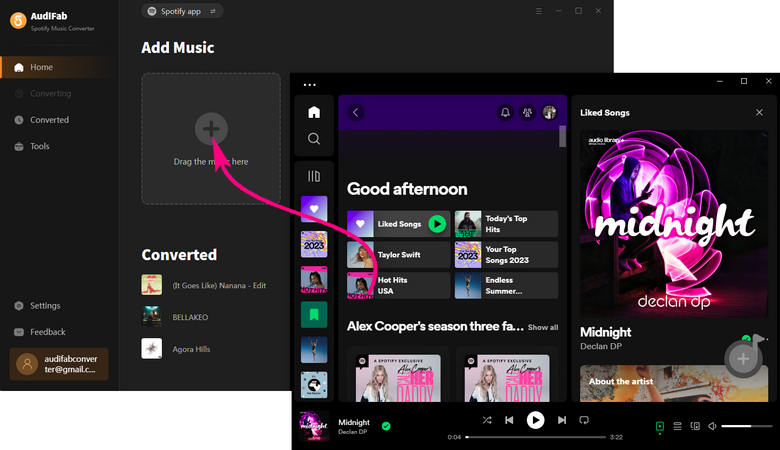
Choose Output Format
Click the "Settings" button at the bottom left to choose the output format (MP3, AAC, FLAC, AIFF, WAV, or ALAC), quality, speed, and output path.
✨ Tips: In AudiFab’s output settings, you can also organize the converted files. To save all songs in one folder, select "None". To keep the original order, select "Playlist index" and place it first in the Output File Name.

Export and Backup the Spotify Playlist
Click the "Convert" button to start converting all the songs in the Spotify playlist from Step 1 to the chosen output format and path from Step 2. Once the conversion is complete, go to the output folder to find all the songs from your Spotify playlist saved on your local computer.

Upload Your Backup Playlist to Spotify
If you've accidentally deleted a Spotify playlist and cannot restore it, or if your Spotify songs are greyed out, you can upload your backup playlist to Spotify.
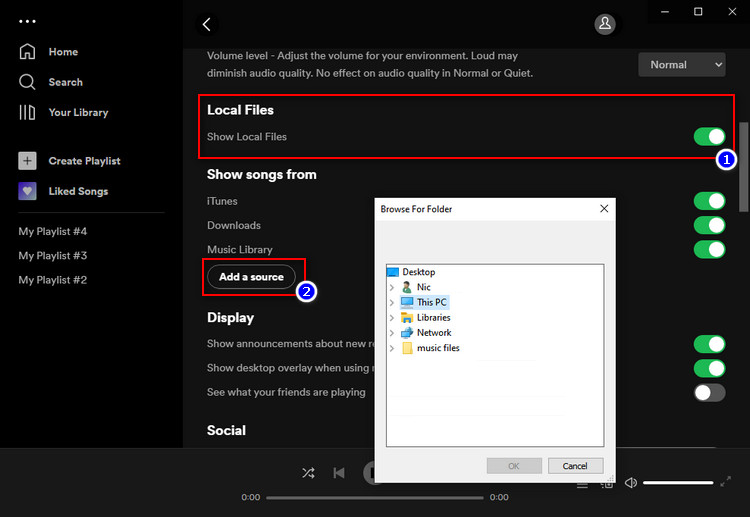
Does Spotify permanently delete playlists?
No, Spotify does not permanently delete playlists immediately. Deleted playlists can be recovered within 90 days through the Spotify web player. After 90 days, they are typically unrecoverable.
What if Spotify recover playlist not showing up?
If your deleted Spotify playlist isn't showing up in the recovery section, here are a few things you can try:
Are local files or downloaded songs recoverable?
No, local files and downloaded songs are not recoverable through Spotify's playlist recovery tools. If you've lost local files or downloaded music, you must re-download or re-import them manually from the original sources.
Can I recover playlists after canceling my subscription?
Yes, you can recover playlists after canceling your subscription, as long as they were created while your account was active and deleted within the last 90 days. However, Premium features like offline listening will no longer be available.
Can I recover a deleted collaborative playlist?
No. You won't be able to recover it, so it's a good idea to make a copy of any collaborative playlists. You can use AudiFab Spotify Music Converter to back them up.
Is there a limit to how many playlists I can recover?
No, there is no limit to how many playlists you can recover.
It’s apparent that recovering a deleted Spotify playlist isn’t a complicated process if you have the know-how. By following the four methods above, you can restore your playlists and get back to enjoying your music without any interruptions.
To avoid future losses, it's always a good idea to back up your Spotify playlists. AudiFab Spotify Music Converter is the perfect tool for this! It allows you to save your Spotify music collection in MP3 or other popular formats, preserving ID3 tags, original audio quality, and lyrics.
The trial version of AudiFab Spotify Music Converter supports converting the first minute of each audio file for trial testing. You can purchase the full version to remove this limitation.
Music is the greatest communication in the world and here are some articles that may help you enjoy music in a better way.