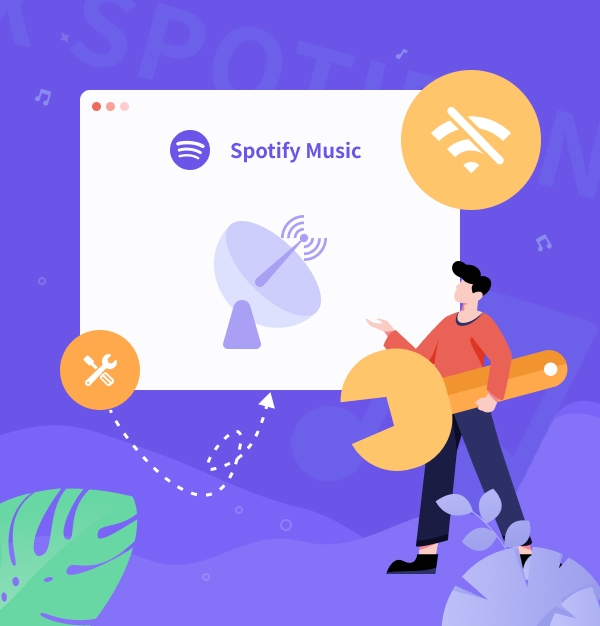
Spotify No Internet Connection Available? Try These 9 Fixes!
Address Spotify “No Internet Connection Available” issue in no time with useful tips in this article.
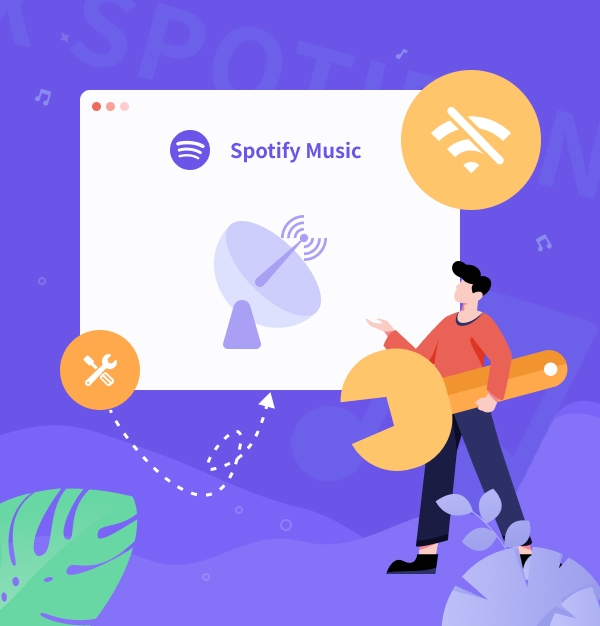
Address Spotify “No Internet Connection Available” issue in no time with useful tips in this article.
When Spotify says "No Internet Connection Available", it can be frustrating, especially when you know your device is connected to the Internet. This issue could arise from various factors, including app settings, device configurations, or network issues.
If you unfortunately get stuck with it on Spotify, simply try 9 efficient solutions to fix "No Internet Connection" introduced in this post. Additionally, we’ll share an extra tip to listen to Spotify songs without an Internet connection on any device.
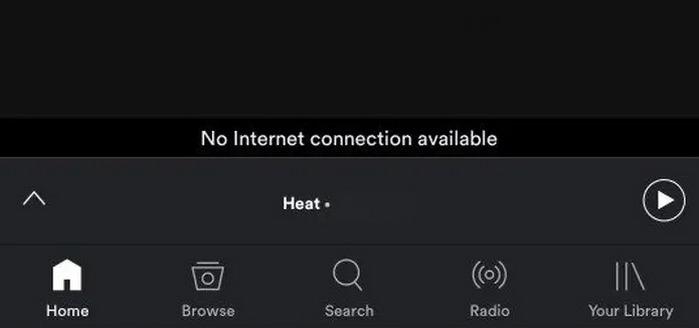
“Spotify just doesn't want to work. It displays ‘No Internet connection’ while both on phone data and wifi. I have to wait a very long time for anything to load...”
If you’re encountering the “No Internet Connection” error on Spotify, follow these steps to troubleshoot and resolve the issue:
Check Your Internet Connection
Ensure your device is connected to a stable Wi-Fi or mobile data network. Try browsing other websites or using different apps to confirm your Internet connection is working. If your Internet is stable, just proceed to the next solution. If there's an error with your Internet connection, here's how to fix it:
Force Stop the Spotify App and Reopen It
Force stop an app will close it and all its background processes. If Spotify is experiencing a “No Internet Connection” error or other malfunctions, these steps can help restore its functionality.
To Force Stop Spotify App on Android
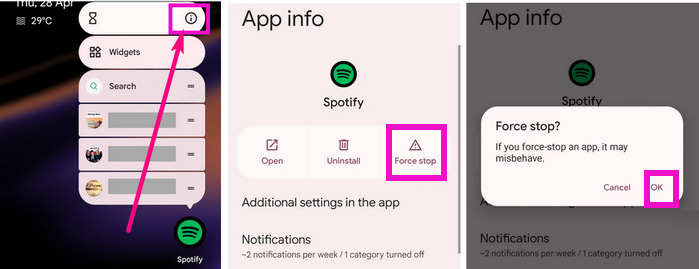
To Force Stop Spotify App on iPhone
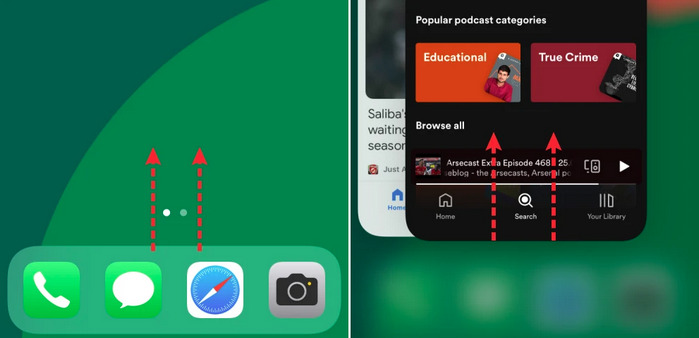
Sign Out and Back In of Spotify
If Spotify fails to authenticate your account, signing out of all devices and starting over can refresh the server connection and resolve the issue of Spotify saying no Internet connection.
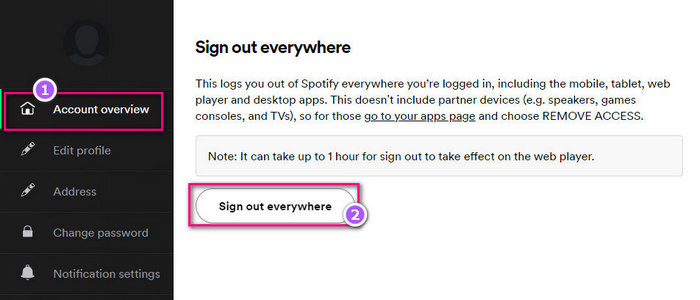
Switch Spotify to Offline Mode
Spotify’s offline mode lets you listen to songs without the Internet. When disabling offline mode, Spotify might show a “No Internet connection available” error and get stuck. Usually, toggling offline mode can fix this issue.
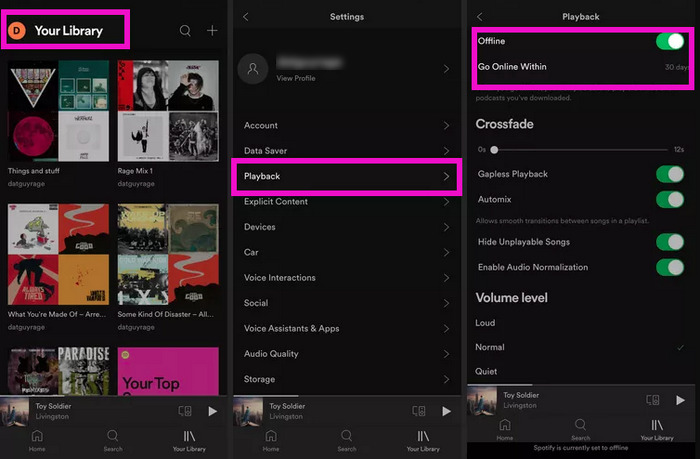
Clearing Spotify's cache can resolve "No Internet connection available on Spotify" error by removing corrupted or outdated data that may be disrupting the app's connection to the server.
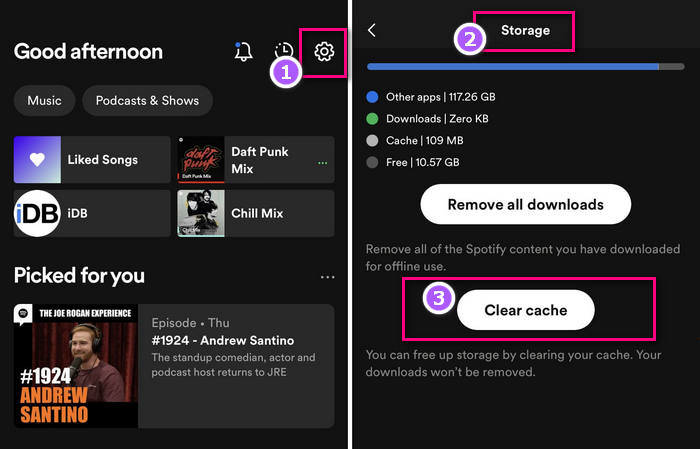
Allow Unrestricted Data for Spotify on Android
Restricted data usage for an app on Android can degrade performance and block Internet access, possibly triggering Spotify’s “No Internet connection” error. To fix this, enable unrestricted data for Spotify on your Android.
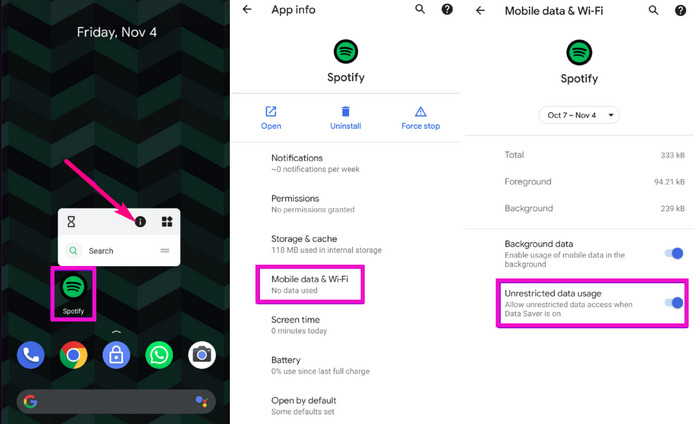
Enable Mobile Data for Spotify on iPhone
Make sure you enable mobile data for Spotify on your iPhone as well.
Update or Reinstall the Spotify App
Old Spotify app versions may cause network issues. Check for updates in the “App Store” or “Play Store”, then download and install if available. No update? Reinstall the app.
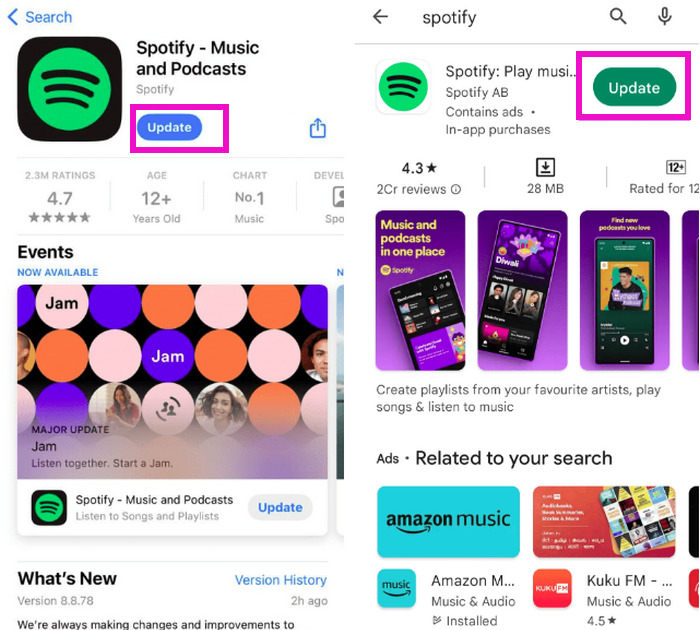
Restarting your smartphone or computer can refresh the system, clear temporary glitches, and re-establish network connections, allowing Spotify to function properly again.
We hope the solutions provided will help you avoid the “Spotify No Internet Connection Available” error, allowing you to enjoy uninterrupted music. Beyond these tips, we've outlined a method: using AudiFab Spotify Music Converter. AudiFab can download Spotify songs in various formats. This way, you can enjoy Spotify music on any device, anywhere, even without an Internet connection. Thus, you won't be affected by Spotify app errors.
Built with advanced encoding technology, AudiFab Spotify Music Converter helps both Spotify Free and Premium users download Spotify singles, playlists, albums, and podcasts to the local folder and convert them as MP3, AAC, WAV, FLAC, AIFF, or ALAC formats. It retains 100% original streaming sound quality and preserves ID3 tags, including Title, Artist, Album, etc., after conversion. With its help, even Spotify Free users can download Spotify songs to their computers and transfer them to any other devices for offline listening.

AudiFab is compatible with the latest Windows and Mac operating systems. To begin, simply download and install the AudiFab Spotify Music Converter that matches your computer’s operating system.
Drag and drop songs from Spotify to AudiFab
Just drag and drop your favorite Spotify playlist or song into AudiFab for parsing, or copy and paste the music link into the search bar to add it to the converter.
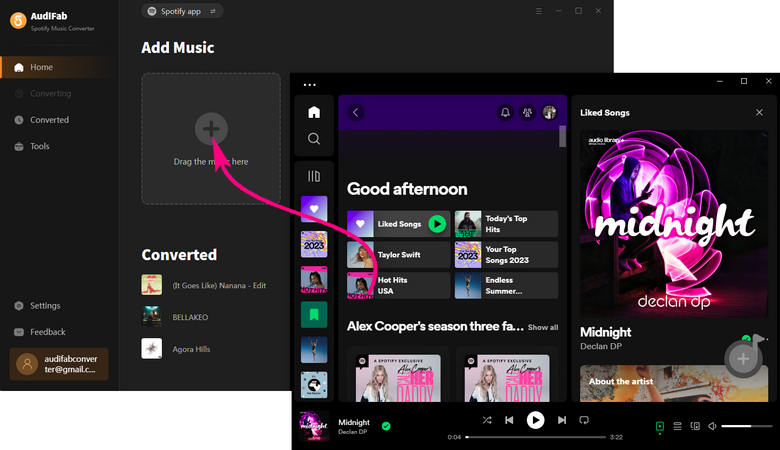
Choose output format and customization options
Click the settings icon to select from six output formats: MP3, AAC, WAV, FLAC, AIFF, and ALAC. You can also customize the output quality, folder, and conversion speed.

Click the "Convert" to download Spotify music locally
Click "Convert" to start downloading Spotify music in MP3 format. After conversion, find your tracks in the "Converted" list.

To resolve the "Spotify No Internet Connection Available" issue, we've listed 9 solutions on this page. Additionally, if you want to play Spotify music offline on any device and avoid Spotify app errors, consider using the trusted AudiFab Spotify Music Converter.
Download AudiFab for free to convert the first minute of each audio file for sampling. Purchase a license to remove time limitations if satisfied.
Music is the greatest communication in the world and here are some articles that may help you enjoy music in a better way.