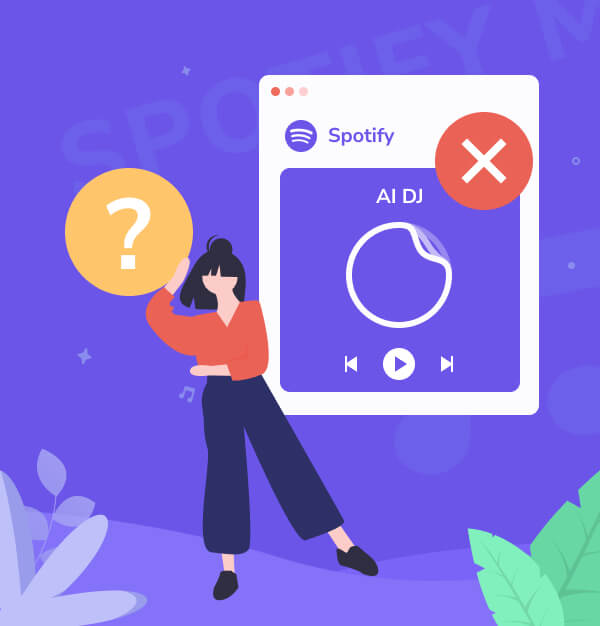
10+ Fixes! Spotify DJ Not Showing Up 2025
Discover over 10 effective fixes to quickly resolve the issue of Spotify DJ not showing up.
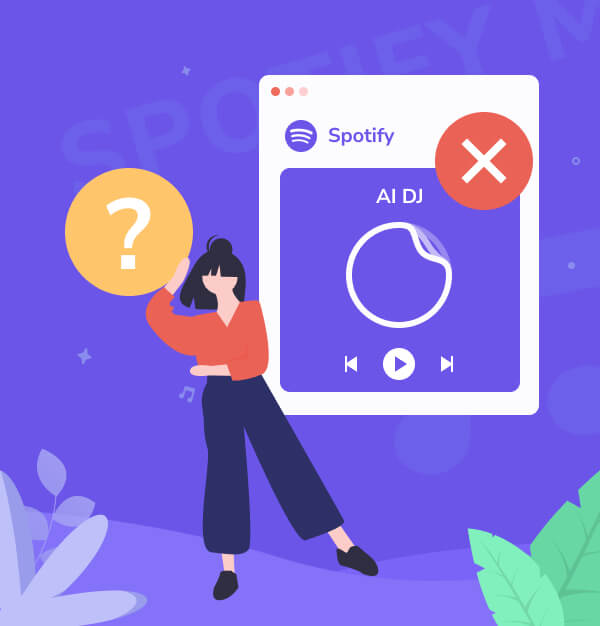
Discover over 10 effective fixes to quickly resolve the issue of Spotify DJ not showing up.
In February 2023, Spotify announced the launch of Spotify DJ, an AI DJ feature exclusively for Spotify Premium subscribers. The AI DJ selects a song stream that it thinks the users will like based on their listening history and provides DJ-style voice commentary around the recommended tracks and artists.
However, many Spotify users sometimes complain that despite having a Premium subscription, they still encounter the issue of ‘Spotify DJ Not Showing Up’. In this guide, we will highlight the reasons why Spotify DJ is not showing up and provide some effective solutions to fix the issue of Spotify AI DJ not available.
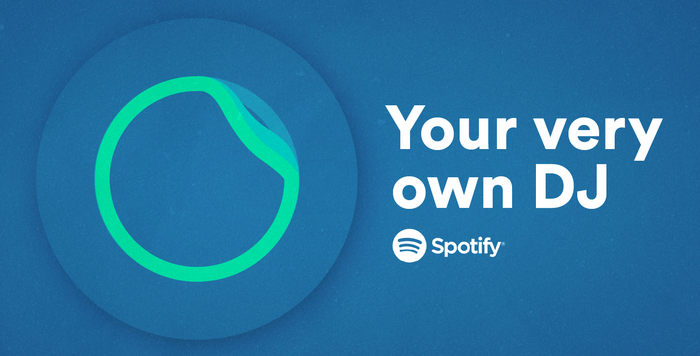
✨ Tips: If you're curious about “How to Get Spotify DJ?”, you can find answers in this article: Spotify AI DJ: A Practical Guide on Enhancing Your Music Experience.
The issue of Spotify DJ not working can be frustrating, especially for Premium subscribers who expect access to all features. There are several reasons why this might happen:
✨Available markets as of August 8, 2023: Antigua, Australia, Bahamas, Barbados, Barbuda, Belize, Botswana, Burundi, Canada, Dominica, Eswatini, Fiji, Gambia, Ghana, Grenada, Guyana, Ireland, Jamaica, Kenya, Kiribati, Lesotho, Liberia, Malawi, Malta, Marshall Islands, Namibia, Nauru, New Zealand, Nigeria, Pakistan, Palau, Papua New Guinea, Philippines, Rwanda, Saint Kitts and Nevis, Saint Lucia, Saint Vincent and the Grenadines, Samoa, Sierra Leone, Singapore, Solomon Islands, South Africa, Sweden, Tanzania, Tonga, Uganda, United Kingdom, United States, Vanuatu, Zambia, Zimbabwe.
To address the issue of Spotify DJ not showing up, you can take the following steps:
If your Spotify is in offline mode, the AI DJ feature will not be available. Here’s how you can turn off Spotify offline mode on mobile (iPhone/Android):
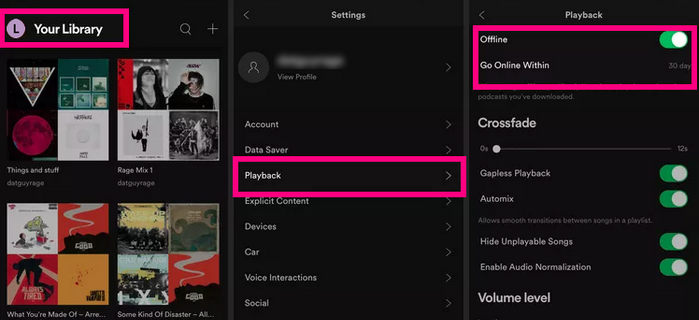
If you’re finding that Spotify DJ is not showing up, it could be because you’re using the free version of Spotify. Spotify DJ is a feature of Spotify Premium, so you’ll need to upgrade to Spotify Premium to use this feature. Here are the steps to upgrade to Spotify Premium:
Related Articles: 13 Ways to Get Spotify Premium for Free 2025
Log Out and Into Spotify Account
For Spotify DJ mode to offer new personalized song suggestions, ensure your account is up-to-date. Simply log out and log back in to refresh and update all your account preferences.
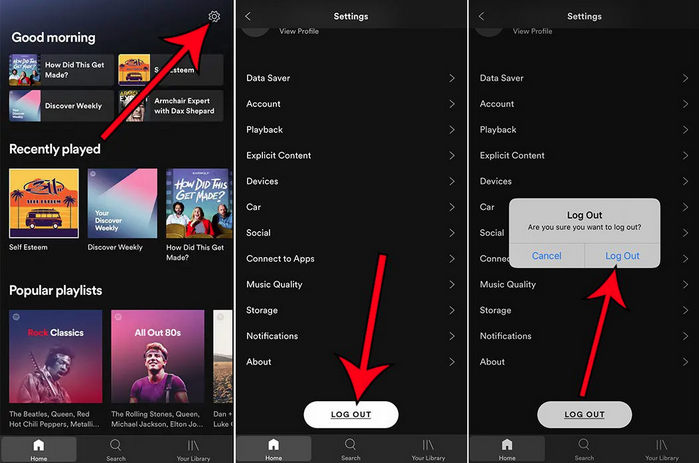
Make sure your Spotify app is updated to the latest version, as using an outdated version may cause your Spotify AI DJ to not work properly.
Update Spotify on an iPhone or iPad
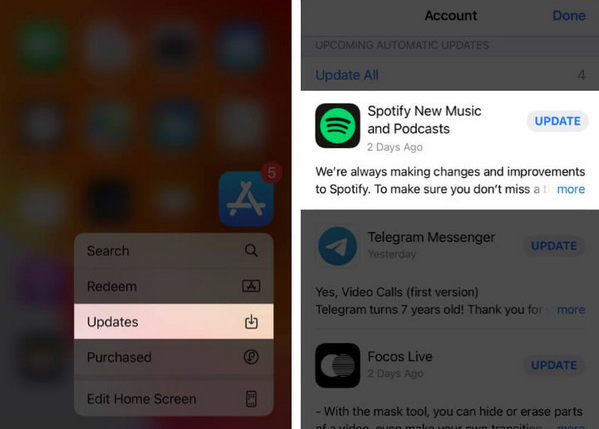
Update Spotify on Android
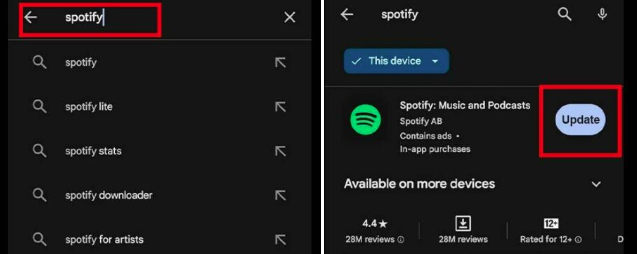
AI DJ is exclusively available on the Spotify mobile app for Android, iPhone, and iPad. To use Spotify AI DJ on other devices such as desktops or the web player, you can use the Spotify Connect feature.
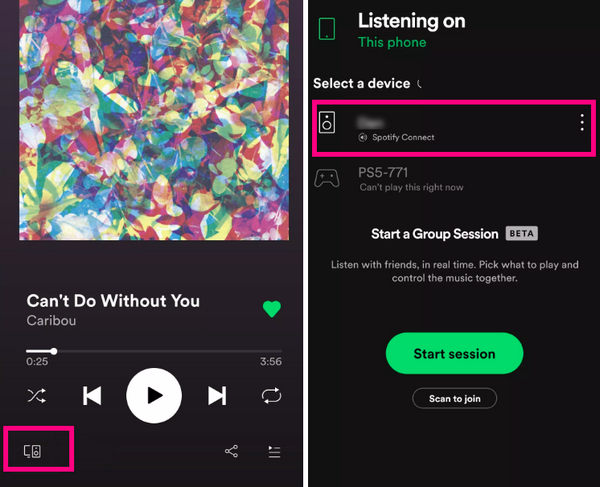
Related articles: How to DJ with Spotify on Any Devices
The cache stores temporary memory of app actions. Clearing Spotify cache can resolve issues where AI DJ doesn't appear due to corrupted or outdated data on your phone.
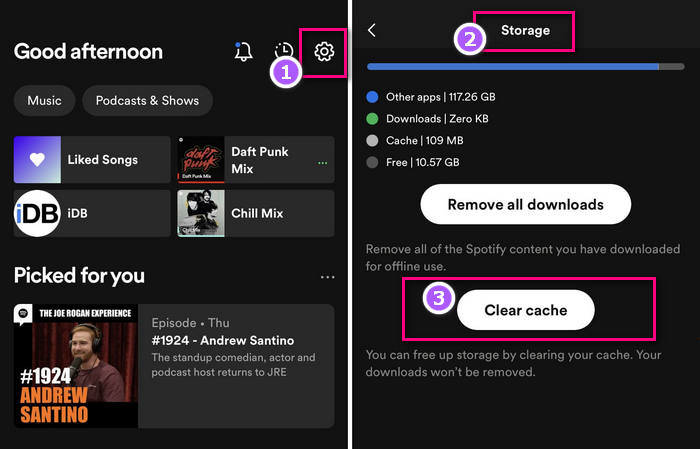
If your device is not in a region supported by Spotify AI DJ, you can use a VPN tool. VPNs change your IP address, making your device appear as if it's in a supported region. However, please note that this isn't always a reliable fix because Spotify sometimes detects and blocks VPN services.
To get Spotify AI DJ work, ensure that the app has the required permissions activated. Or disable third-party Spotify apps temporarily to function Spotify DJ properly.
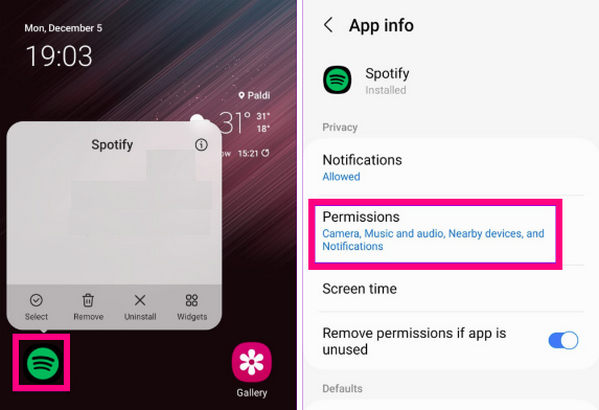
Spotify might crash or freeze occasionally. To resolve this, force close the app and wait a moment before restarting it to use Spotify DJ.
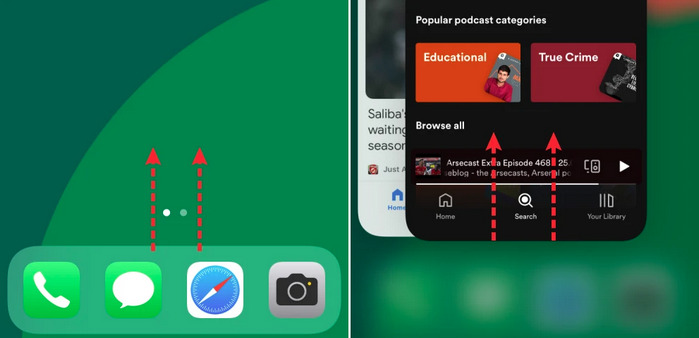
When you uninstall an app, all previous application data and settings are deleted from your device. Reinstalling allows you to start Spotify fresh. After reinstalling, try Spotify DJ again.
If you have tried all the methods above and are still unable to fix the Spotify DJ button missing, contact Spotify support. It's possible you may not be included in the group of users invited to use Spotify DJ.
By following the earlier fixes, you should have resolved the "Spotify DJ not showing up" issue. To prevent potential playback problems and freely enjoy your music, consider downloading and saving songs permanently. As Spotify restricts music downloads to Premium users for in-app playback only, we recommend using AudiFab Spotify Music Converter.
AudiFab allows both Free and Premium users to download Spotify songs to MP3 format, and save them locally on your computer. By saving songs offline, you can avoid buffering, easily transfer music to other devices, and have backups when needed. With AudiFab Spotify to Music Converter, you can sidestep all Spotify not working issues and indulge in your favorite tunes offline at your convenience.

Next are the detailed steps on how to download Spotify songs without Premium for offline playback with AudiFab. Remember to download and install the AudiFab Spotify Music Converter on your Windows or Mac.
Select Conversion Mode
Open AudiFab Music Converter and select a conversion mode to start: "Spotify App". The Spotify app will open automatically. (Check Spotify App mode vs Spotify Webplayer mode)

Add Spotify Songs to AudiFab
Drag and drop a playlist from Spotify into AudiFab Spotify Music Converter. Select the songs you want to convert for offline listening and click the "Add" button.
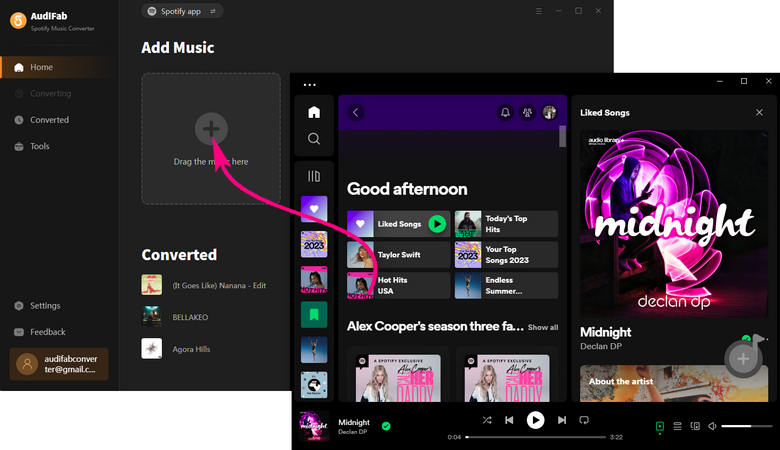
Select MP3 as the Output Format
Click on "Settings" at the bottom left. Here, you can pick the output format (MP3/AAC/ALAC/WAV/FLAC/AIFF), select the output quality (up to Spotify Lossless), and customize the output path.

Convert the Spotify Songs to MP3
Press the "Convert" button, and AudiFab will promptly begin exporting the Spotify playlist to the local computer as MP3 files.

Locate the Downloaded Spotify Songs in MP3 Format
After the conversion finishes, navigate to the "Converted" tab to access the successfully downloaded Spotify files. Now you can play Spotify tracks offline without a Premium subscription.

Why don’t I have Spotify DJ?
You may not have access to Spotify DJ due to various reasons such as regional availability, subscription level, or platform compatibility. Please check Part 1.
Is there a Spotify AI DJ alternative?
If you’re looking for an alternative to Spotify’s AI DJ feature, here are a few options:
How to get Spotify DJ without Premium?
There isn’t a direct way to access an AI DJ feature without a premium subscription. However, you can download Spotify songs locally with AudiFab, and then mix them with Djay, Virtual DJ, etc.
How to turn on DJ mode on Spotify?
Spotify doesn't have a dedicated "DJ mode," but you can create a DJ-like experience with these features and tools:
When it comes to solving issues with Spotify DJ not showing up, the quick fixes and extra tips provided in this guide have worked well.
For those desiring to play Spotify music offline without a Premium subscription, we suggest downloading your Spotify songs to your local drive with AudiFab. AudiFab Spotify Music Converter offers a dependable solution for downloading your Spotify songs and safeguarding them under all circumstances!
Download AudiFab for free to convert the first minute of each audio file for sampling. Purchase a license to remove time limitations if satisfied.
Music is the greatest communication in the world and here are some articles that may help you enjoy music in a better way.