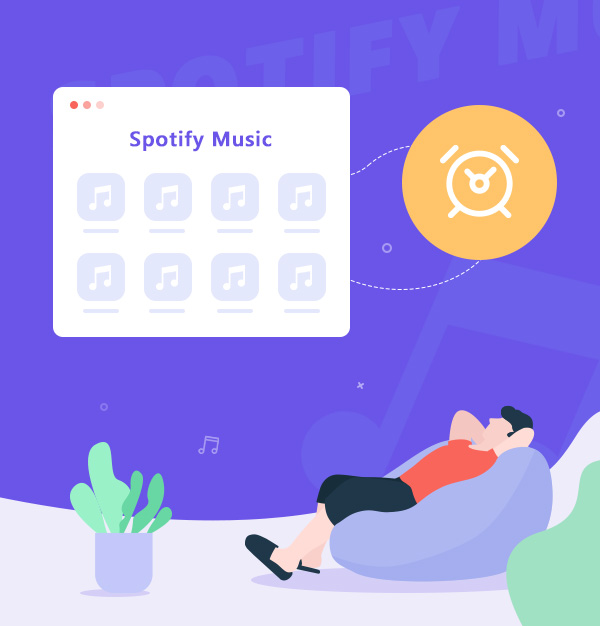
Set Spotify as Alarm on iPhone/Android/Smart Speakers
Here's how to set Spotify as your alarm and make mornings something to look forward to.
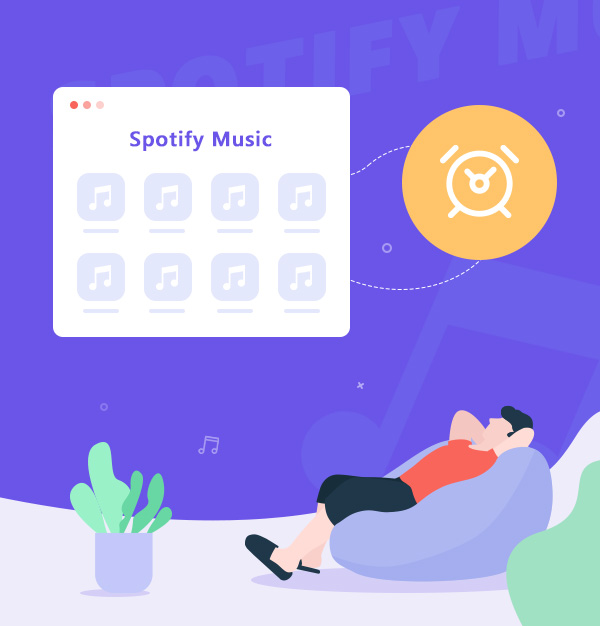
Here's how to set Spotify as your alarm and make mornings something to look forward to.
How can I make my Spotify alarm play a specific song or playlist?
Wake up to your favorite songs and start your day on the right note! While some people enjoy the gentle sounds of birdsong, the sharp ring of a phone alarm, or the natural light of sunrise, you can opt to be welcomed by Taylor Swift, Bruno Mars, or Rihanna. If you're ready to use Spotify music as alarm clock on your iPhone, Android, or smart speaker and say goodbye to jarring alarms, this guide is for you.
Here's everything you need to know about setting Spotify as your alarm—on any device, whether free or paid methods—to make your mornings truly enjoyable. Let's get started.
👉 See Also:
How to Set Apple Music as Ringtone
How to Set Amazon Music as Ringtone on iPhone
Check the details below to find the best Spotify alarm clock for you.
| Method | Best For | Pros | Cons |
|---|---|---|---|
| AudiFab Spotify Converter | Offline, Multi-Device |
|
|
| Google Clock (Android) | Android Users |
|
|
| Third-Party Apps (iPhone) | iPhone Users |
|
|
| Smart Speakers Apps | Smart Home Users |
|
|
Best for Compatibility Across Devices
Spotify's downloaded files for Premium are encrypted and can't be used as alarm sounds directly on devices like iPhones. But you can convert Spotify songs to MP3, making it easy to set them as custom alarms or ringtones on any device, including iPhones, Android, and smart speakers. This method ensures you can wake up to your favorite music even if Spotify encounters issues or songs become unavailable.
AudiFab Spotify Music Converter allows you to convert Spotify music to MP3 or AAC files and save them on your PC. You can then transfer these files to your iPhone, Android device, or SD card and set them as alarm or notification sounds. Additionally, it supports high-quality, uncompressed formats like ALAC, FLAC, WAV, and AIFF, and ensures your music is saved in playlist order. You can also use AudiFab as a desktop Spotify music player for easy access to your converted songs.

Once you've installed AudiFab, you can start downloading your favorite music right away. For macOS users, please refer to the guide: How to Download Spotify to MP3 on Mac Computer.
Set MP3 as the output format
When you launch AudiFab, the Spotify app will automatically open. On the AudiFab main interface, you can set the output format, audio quality, and more. We recommend using the MP3 format for its wide compatibility. Additionally, click on the “Settings” option on the left to customize preferences such as lyrics storage, output file name, and folder organization.

Add your favorite alarm sound
Find the song or playlist you want to set as your alarm and click the "Click to Add" button at the bottom right corner, then click “Add”.

Convert your favorite Spotify song to MP3
Click the yellow "Convert" button to start the conversion process. The progress bar will show the conversion status. Wait a moment until the conversion is complete.

Transfer the converted song to your iPhone/Android
Once the conversion is complete, go to the “Converted” page and open the output folder. From there, you can play, edit, or transfer the music to your iPhone, Android, or other devices.

Transfer Spotify to Android via USB:
1. Connect your phone to the computer and select "File Transfer."
2. Find the "Music" or "Media" folder on your phone.
3. Copy the downloaded Spotify files to the folder.
Transfer Spotify to iPhone via iTunes/Music App:
1. In AudiFab, select songs in the "Converted" interface and click "Export to Music."
2. Open your Music app on iPhone, and go to "Library" > "Downloaded" to find the Spotify songs.
Set Spotify songs as Alarm on Android or iPhone
Your alarm won't need an internet connection as the MP3 files are stored locally. You can wake up to your favorite songs and choose any part of the song for your alarm or ringtone.
Now that we've covered how to set Spotify as an alarm on various devices, let's delve into specific methods to use Spotify as alarm for iPhones.
✨ Tips: These methods require Spotify Premium. For Spotify Free, see Part 2.
This app provides an easy way to set Spotify alarms on your iPhone with Spotify Premium. However, after the update to the Night™ version, many users have reported that it’s less user-friendly compared to the previous version.
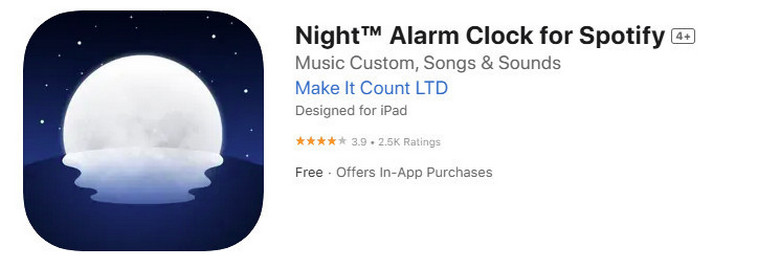
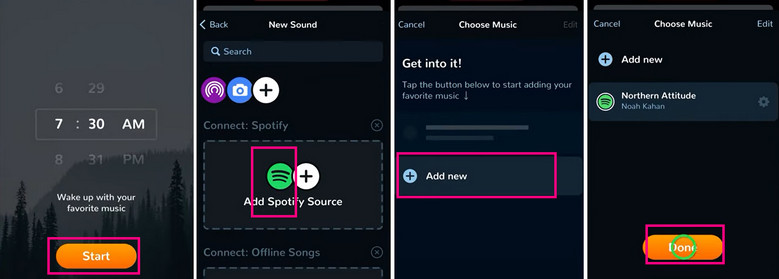
If you don't want to use a third-party app, try setting a Spotify alarm with Siri Shortcuts (Source: Reddit). Just ensure you have Spotify Premium and Wi-Fi or mobile data enabled. In this way, you can use Spotify as an alarm on iPhone for free.
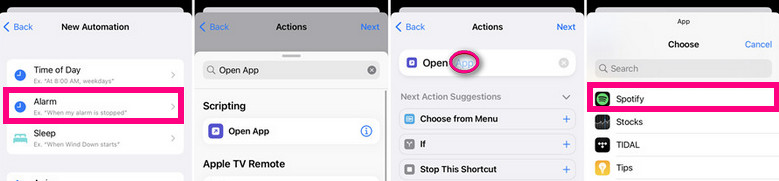
Third-party apps are less stable, especially for iPhone’s iOS, which is highly controlled, and may cause bugs like alarms not going off. To avoid oversleeping, we recommend using the method from Part 2 to set Spotify as your alarm sound instead of third-party apps.
With Spotify integrated into Google Clock and Samsung Clock, you can easily set your favorite songs, playlists, or albums from Spotify as your alarm on Android.
✨ Tips: Some users report Spotify's "DJ" playlist doesn't work with alarms on Samsung or Google Clock apps. To fix this, check Part 2. Set Spotify as an Alarm on Any Device.
This way is totally free and works even if you’re not a Spotify Premium user.
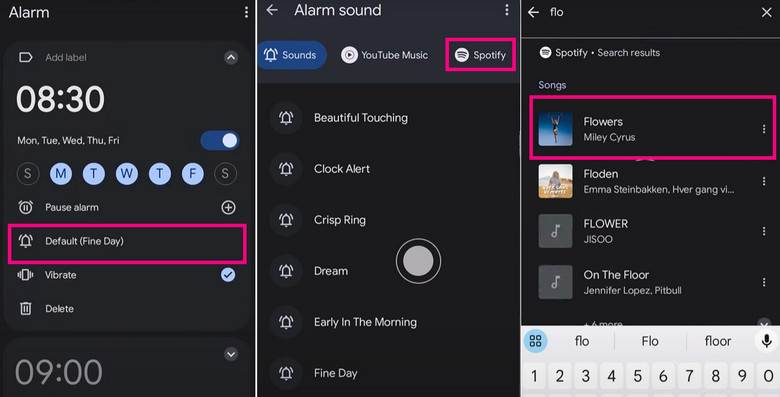
Galaxy phones and tablets offer unique ways to use Spotify, including setting it as your alarm, message tone, or syncing it to Samsung smartwatch. Just make sure Spotify is installed on your device. Spotify integration is available on devices with One UI 3 or higher, including the fully updated Samsung Galaxy S23 Ultra.
This method requires a Spotify Premium account.
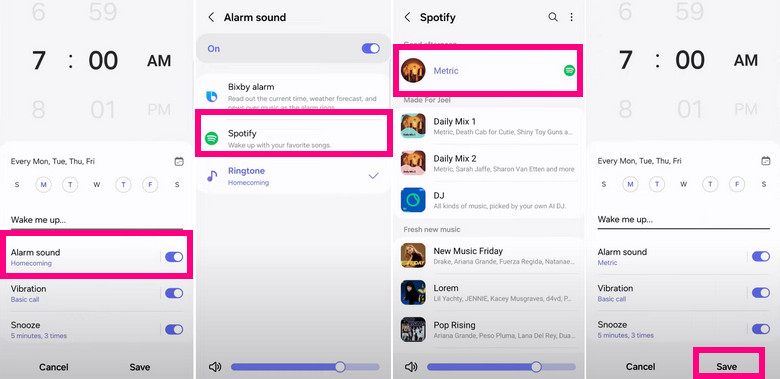
In addition to Android and iPhone, you can also set Spotify as an alarm on smart speakers. Next, we’ll introduce three popular options: Amazon Echo, Google Home, and Sonos. Please subscribe to Spotify Premium first.
Whether you have an Amazon Echo, Echo Dot, or Echo Spot, these Alexa devices are perfect for alarms.
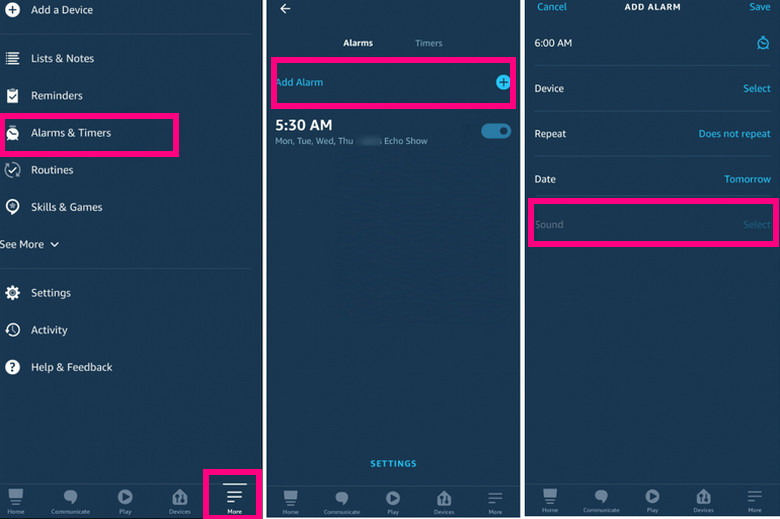
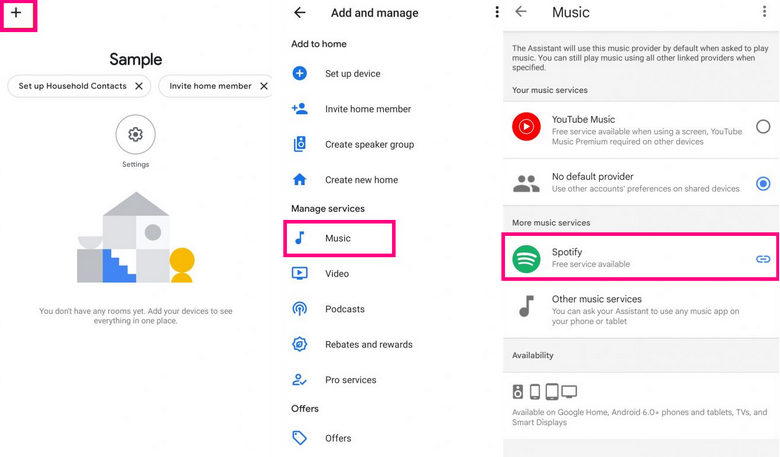
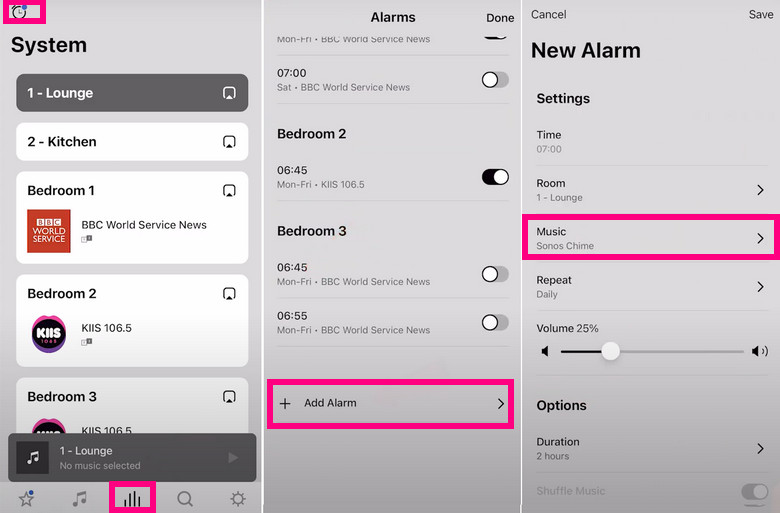
Besides using Google Clock, there's another way to set Spotify as an alarm for free, without spending any money. You can use an online free Spotify music downloader to save music to your device. After that, you can set the downloaded Spotify music as your alarm on iPhone/Android/smart speakers, etc.
However, using these tools often comes with risks. They can expose your device to security threats like malware and phishing.
More details: 10 Best FREE Online Spotify Playlist Downloader - Work in 2025
Can I set Spotify as an alarm on my phone without Spotify Premium?
Yes, you can set Spotify as an alarm for Free on both Android and iPhone using the Siri Shortcuts app (iPhone) or the Google Clock app (Android). Alternatively, you can use AudiFab to download Spotify music and set it as your alarm tone by saving the song locally on your device.
Why does my Spotify alarm sometimes not go off?
Solution with AudiFab: If you download Spotify music using AudiFab and set it as your alarm, you won't need Spotify to run in the background, and you won't need a Spotify Free account or an internet connection. This method ensures that your alarm goes off without any issues related to the Spotify app.
Are the recommended Spotify playlists good for waking up?
What if Google Clock not working with Spotify?
Solution 1: Verify Your Network Connection
Solution 2: Restart Your Phone
Solution 3: Enable Auto-Start for Google Clock and Spotify
Solution 4: Reinstall Google Clock and Spotify
Solution 5: Revoke Google Clock's Access to Spotify
Solution 6: Perform a Clean Uninstall of the Spotify App
Solution 7: Check for Software Updates on Your Device
Solution 8: Use AudiFab to Download Spotify Music and Set it as an Alarm
Now you've set your favorite Spotify music as your alarm on your iPhone, Android, or smart speaker. To summarize, you can use the Google/Samsung Clock app, Siri Shortcuts, Paid alarm apps, smart speakers apps, or AudiFab Spotify Music Converter.
Among these, AudiFab offers the most flexibility. With AudiFab, you can download your favorite Spotify songs locally and set them as your alarm, whether you're a Spotify Free or Premium user. You can also keep your Spotify songs playable forever.
Download the free trial of AudiFab Spotify Music Converter and start your day with your favorite music!
Music is the greatest communication in the world and here are some articles that may help you enjoy music in a better way.